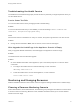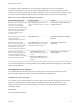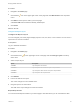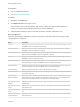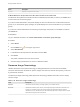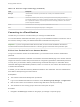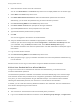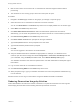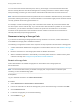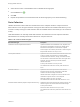7.4
Table Of Contents
- Managing vRealize Automation
- Contents
- Managing vRealize Automation
- Maintaining and Customizing vRealize Automation Components and Options
- Broadcast a Message on the Message Board Portlet
- Starting Up and Shutting Down vRealize Automation
- Updating vRealize Automation Certificates
- Extracting Certificates and Private Keys
- Replace Certificates in the vRealize Automation Appliance
- Replace the Infrastructure as a Service Certificate
- Replace the IaaS Manager Service Certificate
- Update Embedded vRealize Orchestrator to Trust vRealize Automation Certificates
- Update External vRealize Orchestrator to Trust vRealize Automation Certificates
- Updating the vRealize Automation Appliance Management Site Certificate
- Replace a Management Agent Certificate
- Change the Polling Method for Certificates
- Managing the vRealize Automation Postgres Appliance Database
- Backup and Recovery for vRealize Automation Installations
- The Customer Experience Improvement Program
- Adjusting System Settings
- Monitoring vRealize Automation
- Monitoring vRealize Automation Health
- Monitoring and Managing Resources
- Monitoring Containers
- Bulk Import, Update, or Migrate Virtual Machines
Troubleshooting the Health Service
The Health Service troubleshooting topics provide solutions to problems you might experience when you
use the Health Service.
Service Status Test Fails
You can fix a failed service test by changing the test schedule setting.
Problem
If a service status test fails and you click Cause, you see this message: Cannot establish SSH
connection ; Exception message:[Auth fail].
Cause
When the test suite is scheduled to run every 15 minutes, the system login locks the root user account.
Solution
u
Change the test schedule to None, wait 15 minutes, and run the test suite again.
After Upgrade the Health Page in the Appliance Console Is Empty
After you upgrade vRealize Automation, the Health page in the appliance console is empty.
Problem
The health service does not start after upgrade.
Solution
u
On each vRealize Automation virtual appliance, open a command prompt as root and run these
commands.
a To configure the health service to start automatically, run this command.
chkconfig vrhb-service on
b To start the health service on this virtual appliance, run this command.
service vrhb-service start
Monitoring and Managing Resources
Different vRealize Automation roles monitor resource usage and manage infrastructure in different ways.
Choosing a Resource Monitoring Scenario
Fabric administrators, tenant administrators, and business group managers have different concerns when
it comes to resource monitoring. Because of this, vRealize Automation allows you to monitor different
facets of resource usage.
Managing vRealize Automation
VMware, Inc. 61