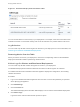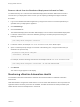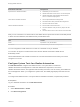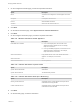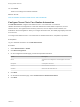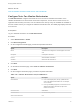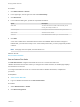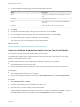7.4
Table Of Contents
- Managing vRealize Automation
- Contents
- Managing vRealize Automation
- Maintaining and Customizing vRealize Automation Components and Options
- Broadcast a Message on the Message Board Portlet
- Starting Up and Shutting Down vRealize Automation
- Updating vRealize Automation Certificates
- Extracting Certificates and Private Keys
- Replace Certificates in the vRealize Automation Appliance
- Replace the Infrastructure as a Service Certificate
- Replace the IaaS Manager Service Certificate
- Update Embedded vRealize Orchestrator to Trust vRealize Automation Certificates
- Update External vRealize Orchestrator to Trust vRealize Automation Certificates
- Updating the vRealize Automation Appliance Management Site Certificate
- Replace a Management Agent Certificate
- Change the Polling Method for Certificates
- Managing the vRealize Automation Postgres Appliance Database
- Backup and Recovery for vRealize Automation Installations
- The Customer Experience Improvement Program
- Adjusting System Settings
- Monitoring vRealize Automation
- Monitoring vRealize Automation Health
- Monitoring and Managing Resources
- Monitoring Containers
- Bulk Import, Update, or Migrate Virtual Machines
3 On the Configuration Details page, provide the requested information.
Option Description
Name Your title for this configuration. This title appears on the test
card.
Description A description of the test suite.
Product Select the product you want to test from the Product drop-
down menu.
Schedule Select how often you want to run this test suite.
4 Click Next.
5 On the Select Test Suites page, select the custom test suite, and click Next.
6 On the Configure Parameters page, enter the requested information, and click Next.
7 On the Summary page, review the information, and click Finish.
The custom test suite runs according to the selected schedule.
What to do next
View the vRealize Automation Health Service Test Suite Results
View the vRealize Automation Health Service Test Suite Results
You can view the health service test results after you run the tests.
The Health page displays each configured test suite as a test card. When a test suite runs, the result
appears in the middle of the test card.
The test cards that you see on the Health page are filtered according to your privilege.
n
IaaS administrators can see all test cards.
n
Tenant administrators with the Health Consumer role can see only the test card for their tenancy.
Prerequisites
n
The configured test suite has run on schedule.
n
Log in to the vRealize Automation console as an IaaS administrator or as a tenant administrator.
Procedure
1 Select Administration > Health.
2 If a test is not scheduled to run, click Run on the test card.
3 Click the center of a test card after the tests are finished.
A page appears that displays the status of each test. To see why a test failed, click Cause. To open a
topic that explains how to fix the problem, click the Remediation link if one is available.
Managing vRealize Automation
VMware, Inc. 60