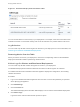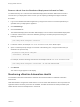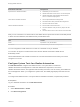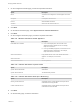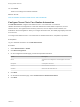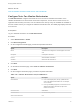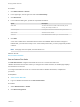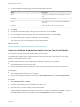7.4
Table Of Contents
- Managing vRealize Automation
- Contents
- Managing vRealize Automation
- Maintaining and Customizing vRealize Automation Components and Options
- Broadcast a Message on the Message Board Portlet
- Starting Up and Shutting Down vRealize Automation
- Updating vRealize Automation Certificates
- Extracting Certificates and Private Keys
- Replace Certificates in the vRealize Automation Appliance
- Replace the Infrastructure as a Service Certificate
- Replace the IaaS Manager Service Certificate
- Update Embedded vRealize Orchestrator to Trust vRealize Automation Certificates
- Update External vRealize Orchestrator to Trust vRealize Automation Certificates
- Updating the vRealize Automation Appliance Management Site Certificate
- Replace a Management Agent Certificate
- Change the Polling Method for Certificates
- Managing the vRealize Automation Postgres Appliance Database
- Backup and Recovery for vRealize Automation Installations
- The Customer Experience Improvement Program
- Adjusting System Settings
- Monitoring vRealize Automation
- Monitoring vRealize Automation Health
- Monitoring and Managing Resources
- Monitoring Containers
- Bulk Import, Update, or Migrate Virtual Machines
Procedure
1 Click Administration > Health.
2 In the upper right, click the gear icon and select Extensibility.
3 Click New Asset.
4 In the Add Asset dialog box, provide the requested information.
Option Description
Asset Title The name and version number of the test suite you are
running, for example, Infoblox 1.0.
Asset Description A description of the tests contained in the Python wheel.
Asset Version Test suite version number.
Asset File Click Choose File and select your custom test suite file.
5 Click Add.
A new row is added to the asset table with the status UPLOADED. When the status changes to
INSTALLED, your test suite is ready to use. If the install process fails, you see a popup that provides
a reason.
Note If the page does not update, click the refresh icon.
What to do next
Run a Custom Test Suite.
Run a Custom Test Suite
An IaaS administrator configures the health service to run a custom test suite in the
vRealize Automation environment. When you configure the custom test suite, the Health page displays
the test suite as a test card.
To configure the health service to run a custom test suite for vRealize Automation, complete this
procedure.
Prerequisites
n
Add a Custom Test Suite.
n
Log in to vRealize Automation as an IaaS administrator.
Procedure
1 Select Administration > Health.
2 Click New Configuration.
Managing vRealize Automation
VMware, Inc. 59