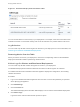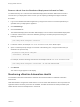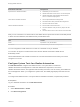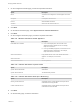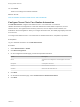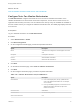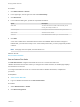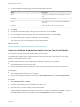7.4
Table Of Contents
- Managing vRealize Automation
- Contents
- Managing vRealize Automation
- Maintaining and Customizing vRealize Automation Components and Options
- Broadcast a Message on the Message Board Portlet
- Starting Up and Shutting Down vRealize Automation
- Updating vRealize Automation Certificates
- Extracting Certificates and Private Keys
- Replace Certificates in the vRealize Automation Appliance
- Replace the Infrastructure as a Service Certificate
- Replace the IaaS Manager Service Certificate
- Update Embedded vRealize Orchestrator to Trust vRealize Automation Certificates
- Update External vRealize Orchestrator to Trust vRealize Automation Certificates
- Updating the vRealize Automation Appliance Management Site Certificate
- Replace a Management Agent Certificate
- Change the Polling Method for Certificates
- Managing the vRealize Automation Postgres Appliance Database
- Backup and Recovery for vRealize Automation Installations
- The Customer Experience Improvement Program
- Adjusting System Settings
- Monitoring vRealize Automation
- Monitoring vRealize Automation Health
- Monitoring and Managing Resources
- Monitoring Containers
- Bulk Import, Update, or Migrate Virtual Machines
Figure 2‑1. Distributed Deployment Information table
You can use this table to monitor activity in your deployment. For example, if the Last Connected column
indicates a host has not connected recently, that can be an indication of a problem with the host server.
Log Collection
You can create a zip file that contains log files for all hosts in your deployment. For more information, see
Collect Logs for Clusters and Distributed Deployments.
Removing Nodes from the Table
When you remove a host from your deployment, remove the corresponding node from the Distributed
Deployment Information table to optimize log collection times.
Collect Logs for Clusters and Distributed Deployments
You can create a zip file that includes all log files for servers in your deployment.
The Distributed Deployment Information table lists the nodes from which log files are collected.
For related information about vRealize Automation appliance deployment configuration, see Installing
vRealize Automation.
Procedure
1 Log in to the vRealize Automation appliance with user name root and the password you specified
when deploying the appliance.
2 Click vRA Settings.
3 Click the Cluster tab.
The Distributed Deployment Information table displays a list of nodes for the distributed deployment.
4 Click Collect Logs.
Log files for each node are collected and copied to a zip file.
Managing vRealize Automation
VMware, Inc. 51