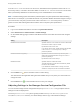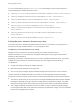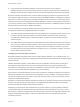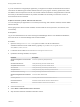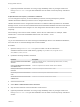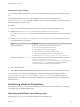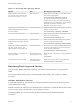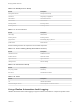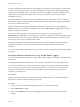7.4
Table Of Contents
- Managing vRealize Automation
- Contents
- Managing vRealize Automation
- Maintaining and Customizing vRealize Automation Components and Options
- Broadcast a Message on the Message Board Portlet
- Starting Up and Shutting Down vRealize Automation
- Updating vRealize Automation Certificates
- Extracting Certificates and Private Keys
- Replace Certificates in the vRealize Automation Appliance
- Replace the Infrastructure as a Service Certificate
- Replace the IaaS Manager Service Certificate
- Update Embedded vRealize Orchestrator to Trust vRealize Automation Certificates
- Update External vRealize Orchestrator to Trust vRealize Automation Certificates
- Updating the vRealize Automation Appliance Management Site Certificate
- Replace a Management Agent Certificate
- Change the Polling Method for Certificates
- Managing the vRealize Automation Postgres Appliance Database
- Backup and Recovery for vRealize Automation Installations
- The Customer Experience Improvement Program
- Adjusting System Settings
- Monitoring vRealize Automation
- Monitoring vRealize Automation Health
- Monitoring and Managing Resources
- Monitoring Containers
- Bulk Import, Update, or Migrate Virtual Machines
4 Enter the Host machine name for the Log Insight server under the Log Insight Agent Configuration
heading.
a Enter the Host machine name for the Log Insight agent.
b Enter the Port to be used for communication with the Log Insight agent.
c Select the appropriate communication protocol.
d Use the SSL Enabled check box to indicate whether SSL will be used for communication
between the Log Insight agent and server.
If you choose not to use SSL, you can ignore the remainder of the settings on the page. If SSL is
used, you must configure these settings.
5 Make the appropriate selections in the SSL Trusted Root Certificates section if you are using SSL.
By default, the vRealize Automation appliance uses a self-signed certificate. If you want to use a
Trusted Root certificate, you must import it.
a Select the appropriate check box to indicate whether you want to use a new certificate or an
existing certificate.
See the notes on the Virtual Appliance Management Interface Configure vRealize Automation
Logging page for more information.
6 Click Save Settings.
7 Make the appropriate selections in the SSL Server Certificates section.
8 Use the Agent Behavior Configuration section to configure how the agent works with log files.
vRealize Automation audit log events are visible from the Log Insight interface.
Viewing Host Information for Clusters in Distributed Deployments
You can collect logs for all nodes that are clustered in a distributed deployment from the
vRealize Automation appliance management console.
You can also view information for each host in your deployment. The Cluster tab on the
vRealize Automation management console includes a Distributed Deployment Information table that
displays the following information:
n
A list of all nodes in your deployment
n
The host name for the node. The host name is given as a fully qualified domain name.
n
The time since the host last replied to the management console. Nodes for IaaS components report
availability every three minutes and nodes for virtual appliances report every nine minutes.
n
The vRealize Automation component type. Identifies whether the node is a virtual appliance or an
IaaS server.
Managing vRealize Automation
VMware, Inc. 50