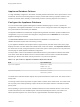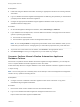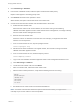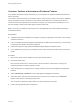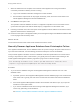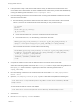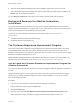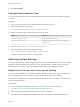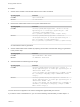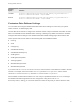7.4
Table Of Contents
- Managing vRealize Automation
- Contents
- Managing vRealize Automation
- Maintaining and Customizing vRealize Automation Components and Options
- Broadcast a Message on the Message Board Portlet
- Starting Up and Shutting Down vRealize Automation
- Updating vRealize Automation Certificates
- Extracting Certificates and Private Keys
- Replace Certificates in the vRealize Automation Appliance
- Replace the Infrastructure as a Service Certificate
- Replace the IaaS Manager Service Certificate
- Update Embedded vRealize Orchestrator to Trust vRealize Automation Certificates
- Update External vRealize Orchestrator to Trust vRealize Automation Certificates
- Updating the vRealize Automation Appliance Management Site Certificate
- Replace a Management Agent Certificate
- Change the Polling Method for Certificates
- Managing the vRealize Automation Postgres Appliance Database
- Backup and Recovery for vRealize Automation Installations
- The Customer Experience Improvement Program
- Adjusting System Settings
- Monitoring vRealize Automation
- Monitoring vRealize Automation Health
- Monitoring and Managing Resources
- Monitoring Containers
- Bulk Import, Update, or Migrate Virtual Machines
Prerequisites
n
Install and configure vRealize Automation according to appropriate instructions in Installing vRealize
Automation.
n
Log in to vRealize Automation Appliance Management as root using the password you entered when
you deployed the vRealize Automation appliance.
n
Configure an appropriate embedded Postgres appliance database cluster as part of your
vRealize Automation deployment.
Procedure
1 On the Virtual Appliance Management Interface, select vRA Settings > Database.
2 If your database uses multiple nodes, review the table at the bottom of the page and ensure that the
system is operating appropriately.
n
Ensure that all nodes are listed.
n
Ensure that the appropriate node is the designated master node.
Note Do not click Sync Mode to change the synchronization mode of the database unless you are
certain that your data is secure. Changing the sync mode without preparation may cause data loss.
3 To promote one of the nodes to be the master, click Promote in the appropriate column.
4 Click Save Settings to save your configuration if you have made any changes.
Scenario: Perform Manual vRealize Automation Appliance
Database Failover
When there is a problem with the vRealize Automation appliance Postgres database, you manually fail
over to a replica vRealize Automation appliance node in the cluster.
Follow these steps when the Postgres database on the master vRealize Automation appliance node fails
or stops running.
Note Once a node goes into a unhealthy state, do not attempt to use its virtual appliance management
interface for any operations including failover.
Prerequisites
n
Configure a cluster of vRealize Automation appliance nodes. Each node hosts a copy of the
embedded Postgres appliance database.
Procedure
1 Remove the master node IP address from the external load balancer.
2 Log in to the vRealize Automation appliance management interface as root.
https://vrealize-automation-appliance-FQDN:5480
Managing vRealize Automation
VMware, Inc. 32