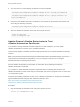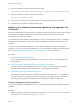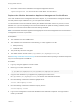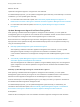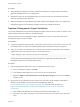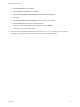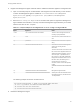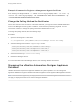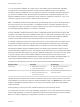7.4
Table Of Contents
- Managing vRealize Automation
- Contents
- Managing vRealize Automation
- Maintaining and Customizing vRealize Automation Components and Options
- Broadcast a Message on the Message Board Portlet
- Starting Up and Shutting Down vRealize Automation
- Updating vRealize Automation Certificates
- Extracting Certificates and Private Keys
- Replace Certificates in the vRealize Automation Appliance
- Replace the Infrastructure as a Service Certificate
- Replace the IaaS Manager Service Certificate
- Update Embedded vRealize Orchestrator to Trust vRealize Automation Certificates
- Update External vRealize Orchestrator to Trust vRealize Automation Certificates
- Updating the vRealize Automation Appliance Management Site Certificate
- Replace a Management Agent Certificate
- Change the Polling Method for Certificates
- Managing the vRealize Automation Postgres Appliance Database
- Backup and Recovery for vRealize Automation Installations
- The Customer Experience Improvement Program
- Adjusting System Settings
- Monitoring vRealize Automation
- Monitoring vRealize Automation Health
- Monitoring and Managing Resources
- Monitoring Containers
- Bulk Import, Update, or Migrate Virtual Machines
2 Reset the vRealize Orchestrator authentication provider.
/var/lib/vco/tools/configuration-cli/bin/vro-configure.sh reset-authentication
3 Start the vRealize Orchestrator Control Center service.
service vco-configurator start
4 Log in to the Control Center using virtual appliance management interface root credentials.
5 Unregister and re-register the authentication provider.
Updating the vRealize Automation Appliance Management Site
Certificate
The system administrator can replace the SSL certificate of the management site service when it expires
or to replace a self-signed certificate with one issued by a certificate authority. You secure the
management site service on port 5480.
The vRealize Automation appliance uses lighttpd to run its own management site. When you replace a
management site certificate, you must also configure all Management Agents to recognize the new
certificate.
If you are running a distributed deployment, you can update management agents automatically or
manually. If you are running a minimal deployment, you must update the management agent manually.
See Manually Update Management Agent Certificate Recognition for more information.
Procedure
1 Find the Management Agent Identifier
You use the Management Agent identifier when you create and register a new management site
server certificate.
2 Replace the vRealize Automation Appliance Management Site Certificate
If the SSL certificate of the management site service expires, or you started with a self-signed
certificate and site policies require a different one, you can replace the certificate.
3 Update Management Agent Certificate Recognition
After replacing a vRealize Automation appliance management site certificate, you must update all
management agents to recognize the new certificate and to reestablish trusted communications
between the virtual appliance management site and management agents on IaaS hosts.
Find the Management Agent Identifier
You use the Management Agent identifier when you create and register a new management site server
certificate.
Procedure
1 Open the Management Agent configuration file located at <vra-installation-dir>\Management
Agent\VMware.IaaS.Management.Agent.exe.config.
Managing vRealize Automation
VMware, Inc. 22