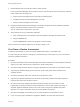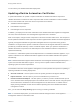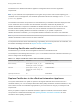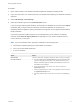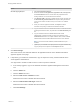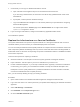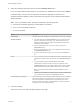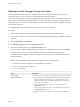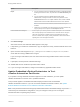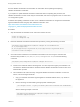7.4
Table Of Contents
- Managing vRealize Automation
- Contents
- Managing vRealize Automation
- Maintaining and Customizing vRealize Automation Components and Options
- Broadcast a Message on the Message Board Portlet
- Starting Up and Shutting Down vRealize Automation
- Updating vRealize Automation Certificates
- Extracting Certificates and Private Keys
- Replace Certificates in the vRealize Automation Appliance
- Replace the Infrastructure as a Service Certificate
- Replace the IaaS Manager Service Certificate
- Update Embedded vRealize Orchestrator to Trust vRealize Automation Certificates
- Update External vRealize Orchestrator to Trust vRealize Automation Certificates
- Updating the vRealize Automation Appliance Management Site Certificate
- Replace a Management Agent Certificate
- Change the Polling Method for Certificates
- Managing the vRealize Automation Postgres Appliance Database
- Backup and Recovery for vRealize Automation Installations
- The Customer Experience Improvement Program
- Adjusting System Settings
- Monitoring vRealize Automation
- Monitoring vRealize Automation Health
- Monitoring and Managing Resources
- Monitoring Containers
- Bulk Import, Update, or Migrate Virtual Machines
Option Description
Import a Copy the certificate values from BEGIN PRIVATE KEY to END PRIVATE KEY,
including the header and footer, and paste them in the RSA Private Key text
box.
b Copy the certificate values from BEGIN CERTIFICATE to END
CERTIFICATE, including the header and footer, and paste them in the
Certificate Chain text box. For multiple certificate values, include a BEGIN
CERTIFICATE header and END CERTIFICATE footer for each certificate.
Note In the case of chained certificates, additional attributes may be
available.
c (Optional) If your certificate uses a pass phrase to encrypt the certificate key,
copy the pass phrase and paste it in the Passphrase text box.
Provide Certificate Thumbprint Use this option if you want to provide a certificate thumbprint to use a certificate
that is already deployed in the certificate store on the IaaS servers. Using this
option will not transmit the certificate from the virtual appliance to the IaaS
servers. It enables users to deploy existing certificates on IaaS servers without
uploading them in the management interface.
6 Click Save Settings.
After a few minutes, the certificate details appear on the page.
7 If required by your network or load balancer, copy the imported or newly created certificate to the load
balancer.
8 Open a browser and navigate to https://managerServiceAdddress/vmpsProvision/ from a
server that this running a DEM worker or agent.
If you are using a load balancer, the host name must be the fully qualified domain name of the load
balancer.
9 If prompted, continue past the certificate warnings.
10 Validate that the new certificate is provided and is trusted.
11 If you are using a load balancer, configure and enable any applicable health checks.
Update Embedded vRealize Orchestrator to Trust
vRealize Automation Certificates
If you update or change vRealize Automation appliance or IaaS certificates, you must update
vRealize Orchestrator to trust the new or updated certificates.
This procedure applies to all vRealize Automation deployments that use an embedded
vRealize Orchestrator instance. If you use an external vRealize Orchestrator instance, see Update
External vRealize Orchestrator to Trust vRealize Automation Certificates.
Note This procedure resets tenant and group authentication back to the default settings. If you have
customized your authentication configuration, note your changes so that you can re-configure
authentication after completing the procedure.
Managing vRealize Automation
VMware, Inc. 19