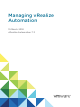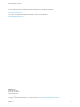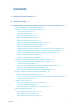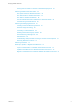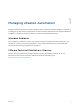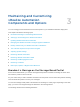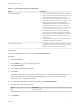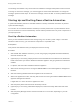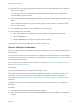7.3
Table Of Contents
- Managing vRealize Automation
- Contents
- Managing vRealize Automation
- Updated Information
- Maintaining and Customizing vRealize Automation Components and Options
- Broadcast a Message on the Message Board Portlet
- Starting Up and Shutting Down vRealize Automation
- Updating vRealize Automation Certificates
- Extracting Certificates and Private Keys
- Replace Certificates in the vRealize Automation Appliance
- Replace the Infrastructure as a Service Certificate
- Replace the IaaS Manager Service Certificate
- Update Embedded vRealize Orchestrator to Trust vRealize Automation Certificates
- Update External vRealize Orchestrator to Trust vRealize Automation Certificates
- Updating the vRealize Automation Appliance Management Site Certificate
- Replace a Management Agent Certificate
- Change the Polling Method for Certificates
- Managing the vRealize Automation Postgres Appliance Database
- Backup and Recovery for vRealize Automation Installations
- The Customer Experience Improvement Program
- Adjusting System Settings
- Monitoring vRealize Automation
- Monitoring vRealize Automation Health
- Monitoring and Managing Resources
- Monitoring Containers
- Bulk Import, Update, or Migrate Virtual Machines
Table 3‑1. Message Board Portlet Limitations
Option Limitations
URL message limitations
n
You can only publish content that is hosted on an https site.
n
You cannot use self-signed certificates. The option to accept
the certificate does not appear in the message board.
n
The message board URL is embedded in an iframe. Some
Web sites do not work in iframe and an error appears. One
cause of the failure is the X-Frame-Options DENY or
SAMEORIGIN in the header on the target Web site. If your
target Web site is one that you control, you can set the X-
Frame-Options header to X-Frame-Options: ALLOW-FROM
https://<vRealizeAutomationApplicanceURL>.
n
Some Web sites have a redirect to a top-level page that
might refresh entire vRealize Automation page. This type of
Web site does not work in the message board. The refresh
is suppressed and a Loading... message appears on the
message board.
n
If you display an internal HTML page, the page cannot have
the vRealize Automation host as the URL.
Custom message limitations
n
To maintain security, the Custom Message does not support
HTML code. For example, you cannot use <href> to link to a
Web site. You must use the URL message option.
Prerequisites
Log in to the vRealize Automation console as a tenant administrator.
Procedure
1 Select the Home tab.
2
Click the Edit icon ( ) in the upper right corner.
3 Select Add Portlets.
4 Locate Message Board and click Add.
5 Click Close.
The portlet is added to the top of the Home tab. If you are a user and a message is broadcast, you
see the message until the tenant administrator changes it or removes it. If you are the tenant
administrator, you configure the message.
6 To configure the message as a tenant administrator, click Add New Message.
7 Configure one of the following options.
Option Description
URL Enter the page URL.
Custom Message Enter the plain text message.
8 Click Publish.
Managing vRealize Automation
VMware, Inc. 8