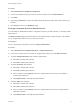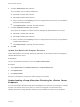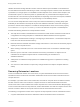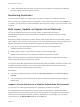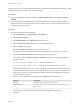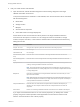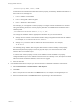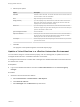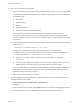7.3
Table Of Contents
- Managing vRealize Automation
- Contents
- Managing vRealize Automation
- Updated Information
- Maintaining and Customizing vRealize Automation Components and Options
- Broadcast a Message on the Message Board Portlet
- Starting Up and Shutting Down vRealize Automation
- Updating vRealize Automation Certificates
- Extracting Certificates and Private Keys
- Replace Certificates in the vRealize Automation Appliance
- Replace the Infrastructure as a Service Certificate
- Replace the IaaS Manager Service Certificate
- Update Embedded vRealize Orchestrator to Trust vRealize Automation Certificates
- Update External vRealize Orchestrator to Trust vRealize Automation Certificates
- Updating the vRealize Automation Appliance Management Site Certificate
- Replace a Management Agent Certificate
- Change the Polling Method for Certificates
- Managing the vRealize Automation Postgres Appliance Database
- Backup and Recovery for vRealize Automation Installations
- The Customer Experience Improvement Program
- Adjusting System Settings
- Monitoring vRealize Automation
- Monitoring vRealize Automation Health
- Monitoring and Managing Resources
- Monitoring Containers
- Bulk Import, Update, or Migrate Virtual Machines
,Custom.Property.Name, Value, FLAGS
FLAGS are three characters that describe how the property is treated by vRealize Automation. In
their order of use, the flags are:
1 H or N = Hidden or Not Hidden
2 E or O = Encrypted or Not Encrypted
3 R or P = Runtime or Not Runtime
For example, you can append a custom property to configure a static IP address for a machine.
Using the following format, this custom property allocates an available static IP address from a
network profile.
,VirtualMachine.Network#.Address, w.x.y.z, HOP
You change the variables with the appropriate information for your virtual machine.
n
Change # to the number of the network interface being configured with this static IP address.
For example, VirtualMachineNetwork0.Address.
n
Change w.x.y.z to be the static IP address for the virtual machine. For example,
11.27.42.57.
The HOP flag string--Hidden, Not encrypted, Not Runtime--sets the visibility of the property.
Because this particular property is used only by bulk import, it is removed from the virtual
machine after a successful import.
In order for this custom property to work, the IP address must be available in a properly
configured address pool. If the address cannot be found or is already in use, the import succeeds
without the static IP address definition, and an error is logged.
b Save the CSV file.
3 Use vRealize Automation to import your virtual machine to a vRealize Automation environment.
a Select Infrastructure > Administration > Bulk Imports.
b Click New.
c Enter a unique name for this task in the Name text box, for example, unmanaged import 10.
d Enter the CSV filename in the CSV file text box by browsing to the CSV filename.
Managing vRealize Automation
VMware, Inc. 77