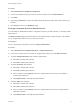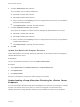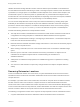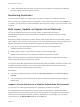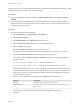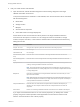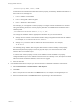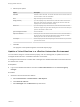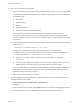7.3
Table Of Contents
- Managing vRealize Automation
- Contents
- Managing vRealize Automation
- Updated Information
- Maintaining and Customizing vRealize Automation Components and Options
- Broadcast a Message on the Message Board Portlet
- Starting Up and Shutting Down vRealize Automation
- Updating vRealize Automation Certificates
- Extracting Certificates and Private Keys
- Replace Certificates in the vRealize Automation Appliance
- Replace the Infrastructure as a Service Certificate
- Replace the IaaS Manager Service Certificate
- Update Embedded vRealize Orchestrator to Trust vRealize Automation Certificates
- Update External vRealize Orchestrator to Trust vRealize Automation Certificates
- Updating the vRealize Automation Appliance Management Site Certificate
- Replace a Management Agent Certificate
- Change the Polling Method for Certificates
- Managing the vRealize Automation Postgres Appliance Database
- Backup and Recovery for vRealize Automation Installations
- The Customer Experience Improvement Program
- Adjusting System Settings
- Monitoring vRealize Automation
- Monitoring vRealize Automation Health
- Monitoring and Managing Resources
- Monitoring Containers
- Bulk Import, Update, or Migrate Virtual Machines
2 A fabric administrator removes all the compute resource associations to the location by editing the
locations of each associated compute resource.
Monitoring Containers
You can monitor the status of a container that you create in Containers for vRealize Automation.
After you create your containers based on a template, you can monitor their state. By clicking Details on
a container, you can monitor the network bandwidth, CPU and memory usage, logs, and properties of that
container.
Bulk Import, Update, or Migrate Virtual Machines
You can use the Bulk Imports feature to import, update, or migrate virtual machines to
vRealize Automation. Bulk Imports streamlines the management of multiple machines in multiple
environments.
Bulk Imports creates a CSV file that contains defining virtual machine data such as reservation, storage
path, blueprint, owner, and any custom properties. You use the CSV file to import virtual machines to your
vRealize Automation environment. Bulk Imports supports the following administrative tasks:
n
Import one or more unmanaged virtual machines so that they can be managed in a
vRealize Automation environment.
n
Make a global change to a virtual machine property, such as a storage path.
n
Migrate a virtual machine from one vRealize Automation environment to another.
Note Only vCloud Director and vSphere are supported for bulk import. Setting the filter to another
endpoint type does not generate data in the CSV file.
You can execute the Bulk Imports feature commands using either the vRealize Automation console or the
CloudUtil command-line interface. For more information about using the CloudUtil command-line
interface, see the Life Cycle Extensibility documentation.
Prerequisites
n
Log in to the vRealize Automation console as a fabric administrator and as a business group
manager.
n
If you are importing virtual machines that use static IP addresses, prepare a properly configured
address pool.
Import a Virtual Machine to a vRealize Automation Environment
You can import an unmanaged virtual machine to a vRealize Automation environment.
An unmanaged virtual machine exists in a hypervisor but is not managed in a vRealize Automation
environment and cannot be viewed in the console. After you import an unmanaged virtual machine, the
virtual machine is managed by vRealize Automation. Depending on your privileges, you can see the
virtual machine on the Managed Machines tab or the Items tab.
Managing vRealize Automation
VMware, Inc. 74