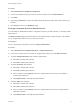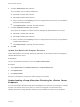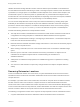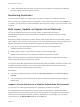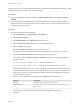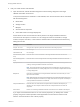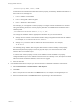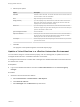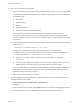7.3
Table Of Contents
- Managing vRealize Automation
- Contents
- Managing vRealize Automation
- Updated Information
- Maintaining and Customizing vRealize Automation Components and Options
- Broadcast a Message on the Message Board Portlet
- Starting Up and Shutting Down vRealize Automation
- Updating vRealize Automation Certificates
- Extracting Certificates and Private Keys
- Replace Certificates in the vRealize Automation Appliance
- Replace the Infrastructure as a Service Certificate
- Replace the IaaS Manager Service Certificate
- Update Embedded vRealize Orchestrator to Trust vRealize Automation Certificates
- Update External vRealize Orchestrator to Trust vRealize Automation Certificates
- Updating the vRealize Automation Appliance Management Site Certificate
- Replace a Management Agent Certificate
- Change the Polling Method for Certificates
- Managing the vRealize Automation Postgres Appliance Database
- Backup and Recovery for vRealize Automation Installations
- The Customer Experience Improvement Program
- Adjusting System Settings
- Monitoring vRealize Automation
- Monitoring vRealize Automation Health
- Monitoring and Managing Resources
- Monitoring Containers
- Bulk Import, Update, or Migrate Virtual Machines
6 Configure Performance data collection.
This is available only for vSphere integrations.
n
Select On to enable data collection.
n
Select Off to disable data collection.
n
Enter a number in the Frequency text box to configure the time interval (in hours) between
performance data collections.
n
Click Request Now to manually start data collection.
7 Configure Snapshot Inventory data collection.
This is option is available for compute resources managed by vRealize Business for Cloud.
n
Select On to enable data collection.
n
Select Off to disable data collection.
n
Enter a number in the Frequency text box to configure the time interval (in hours) between
snapshot data collections.
n
Click Request Now to manually start data collection.
8 Click OK.
Update Cost Data for All Compute Resources
Fabric administrators can manually update cost information for all compute resources managed by
vRealize Business for Cloud.
Prerequisites
Log in to the vRealize Automation console as a fabric administrator.
Procedure
1 Select Infrastructure > Compute Resources > Compute Resources.
2 Click Update Cost.
3 Click Request Now.
When the cost update is complete, the status changes to successful.
Understanding vSwap Allocation Checking for vCenter Server
Endpoints
You can use vSwap to determine swap space availability for the maximum size swap file on a target
machine. The vSwap check occurs when you create or reconfigure a virtual machine from
vRealize Automation. vSwap allocation checking is only available for vCenter Server endpoints.
Managing vRealize Automation
VMware, Inc. 72