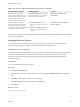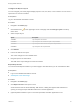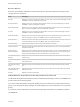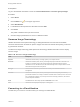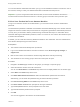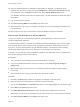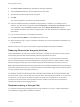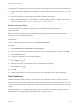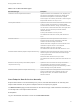7.3
Table Of Contents
- Managing vRealize Automation
- Contents
- Managing vRealize Automation
- Updated Information
- Maintaining and Customizing vRealize Automation Components and Options
- Broadcast a Message on the Message Board Portlet
- Starting Up and Shutting Down vRealize Automation
- Updating vRealize Automation Certificates
- Extracting Certificates and Private Keys
- Replace Certificates in the vRealize Automation Appliance
- Replace the Infrastructure as a Service Certificate
- Replace the IaaS Manager Service Certificate
- Update Embedded vRealize Orchestrator to Trust vRealize Automation Certificates
- Update External vRealize Orchestrator to Trust vRealize Automation Certificates
- Updating the vRealize Automation Appliance Management Site Certificate
- Replace a Management Agent Certificate
- Change the Polling Method for Certificates
- Managing the vRealize Automation Postgres Appliance Database
- Backup and Recovery for vRealize Automation Installations
- The Customer Experience Improvement Program
- Adjusting System Settings
- Monitoring vRealize Automation
- Monitoring vRealize Automation Health
- Monitoring and Managing Resources
- Monitoring Containers
- Bulk Import, Update, or Migrate Virtual Machines
You can then add the credentials under which you log in to the vRealize Automation console as a user on
the machine, and log in under your vRealize Automation credentials from that point on.
Important If you are using Amazon Web Services, RDP, or SSH must be enabled on the Amazon
machine instance and the machines must be in a security group in which the correct ports are open.
Collect User Credentials for an Amazon Machine
To log in to an Amazon machine as an administrator, you must discover the machine's administrator
password.
The administrator password is available on the Machine Information Details page. If the Amazon machine
image from which the machine was provisioned is not configured to generate the administrator password
on every boot, you will need to find the password using an alternate technique. For information about
otherwise obtaining the administrator password, search on Connect to Your Amazon EC2 Instance topics
in Amazon documentation.
If needed, you can create the necessary vRealize Automation user credentials. The user credentials are
then valid for subsequent logins to that machine.
Prerequisites
n
The Amazon machine has already been provisioned.
n
Log in to the vRealize Automation console as a machine owner, business group manager, or
support user.
n
RDP or SSH is active on the Amazon machine image that will be used for provisioning
n
The machines are in a security group in which the correct ports are open.
Procedure
1 Navigate to the Items page and filter on the groups you manage or a specific group.
2 Select the Amazon machine in the list of machines.
You can click View Details on the Actions drop-down menu to display details such as machine type.
3 Select Edit in the Actions drop-down menu.
4 Click Show Administrator Password to obtain the administrator password of the machine.
Alternatively, you can obtain the password using an external Amazon procedure.
5 Click Connect Using RDP from the Actions drop-down menu.
6 Click User another account when prompted for the login credentials.
7 Type LOCAL\Administrator when prompted for the user name.
8 Type the administrator password when prompted.
9 Click OK.
You are now logged in to the machine as an administrator.
Managing vRealize Automation
VMware, Inc. 66