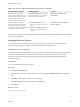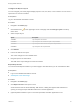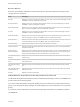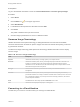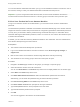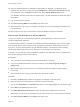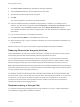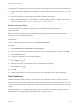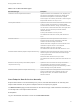7.3
Table Of Contents
- Managing vRealize Automation
- Contents
- Managing vRealize Automation
- Updated Information
- Maintaining and Customizing vRealize Automation Components and Options
- Broadcast a Message on the Message Board Portlet
- Starting Up and Shutting Down vRealize Automation
- Updating vRealize Automation Certificates
- Extracting Certificates and Private Keys
- Replace Certificates in the vRealize Automation Appliance
- Replace the Infrastructure as a Service Certificate
- Replace the IaaS Manager Service Certificate
- Update Embedded vRealize Orchestrator to Trust vRealize Automation Certificates
- Update External vRealize Orchestrator to Trust vRealize Automation Certificates
- Updating the vRealize Automation Appliance Management Site Certificate
- Replace a Management Agent Certificate
- Change the Polling Method for Certificates
- Managing the vRealize Automation Postgres Appliance Database
- Backup and Recovery for vRealize Automation Installations
- The Customer Experience Improvement Program
- Adjusting System Settings
- Monitoring vRealize Automation
- Monitoring vRealize Automation Health
- Monitoring and Managing Resources
- Monitoring Containers
- Bulk Import, Update, or Migrate Virtual Machines
Prerequisites
Log in to the vRealize Automation console as a tenant administrator or business group manager.
Procedure
1 Select Home.
2
Click the Edit icon ( ) in the upper right corner.
3 Select Add Portlets.
4 Locate Business Groups Resource Allocation and click Add.
5 Click Close.
The portlet is added to the top of the Home tab.
6 Click and drag to portlet title bar to move to a different location.
Resource Usage Terminology
vRealize Automation uses explicit terminology to distinguish between resources that are available,
resources that have been set aside for specific usages, and resources that are actively being consumed
by provisioned machines.
The Resource Usage Terminology table explains the terminology vRealize Automation uses to display
resource usage.
Table 3‑19. Resource Usage Terminology
Term Description
Physical Indicates the actual memory or storage capacity of a compute resource.
Reserved Indicates the machine quota, memory, and storage capacity set aside for a reservation. For
example, if a compute resource has a physical capacity of 600 GB and there are three
reservations on it for 100 GB each, then the reserved storage of the compute resource is 300
GB and the storage reserved is 50 percent.
Managed Indicates that the machine is provisioned and currently under vRealize Automation
management.
Allocated Indicates the machine quota, memory, or storage resources actively being consumed by
provisioned machines. For example, consider a reservation with a machine quota of 10. If there
are 15 provisioned machines on it, but only 6 of them are currently powered on, the machine
quota is 60 percent allocated.
Used The Used column value always equals the Allocated column value.
Free Indicates the unused physical capacity on a storage path.
Connecting to a Cloud Machine
The first time you connect to a cloud machine you must log in as Administrator.
Managing vRealize Automation
VMware, Inc. 65