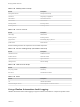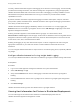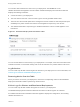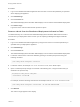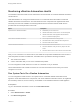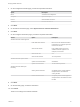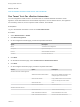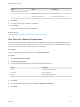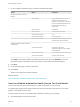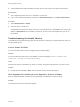7.3
Table Of Contents
- Managing vRealize Automation
- Contents
- Managing vRealize Automation
- Updated Information
- Maintaining and Customizing vRealize Automation Components and Options
- Broadcast a Message on the Message Board Portlet
- Starting Up and Shutting Down vRealize Automation
- Updating vRealize Automation Certificates
- Extracting Certificates and Private Keys
- Replace Certificates in the vRealize Automation Appliance
- Replace the Infrastructure as a Service Certificate
- Replace the IaaS Manager Service Certificate
- Update Embedded vRealize Orchestrator to Trust vRealize Automation Certificates
- Update External vRealize Orchestrator to Trust vRealize Automation Certificates
- Updating the vRealize Automation Appliance Management Site Certificate
- Replace a Management Agent Certificate
- Change the Polling Method for Certificates
- Managing the vRealize Automation Postgres Appliance Database
- Backup and Recovery for vRealize Automation Installations
- The Customer Experience Improvement Program
- Adjusting System Settings
- Monitoring vRealize Automation
- Monitoring vRealize Automation Health
- Monitoring and Managing Resources
- Monitoring Containers
- Bulk Import, Update, or Migrate Virtual Machines
What to do next
View the vRealize Automation Health Service Test Suite Results
Run Tenant Tests For vRealize Automation
You can configure the health service to run tenant tests on a selected vRealize Automation virtual
appliance. These tests determine if tenant-related components, such as software-service, are registered
and necessary resources, such as vSphere virtual machines, are available.
Prerequisites
Log in to the vRealize Automation console as an IaaS administrator.
Procedure
1 Select Administration > Health.
2 Click New Configuration.
3 On the Configuration Details page, provide the requested information.
Option Description
Name Your title for this configuration.
Description Optional description.
Product Select vRealize Automation.
Schedule How often the tests run.
4 Click Next.
5 On the Select Test Suites page, select Tenant Tests for vRealize Automation.
6 Click Next.
7 On the Configure Parameters page, provide the requested information.
Section Option Description
vRealize Automation Virtual Appliance
vRealize Automation Web Address Base URL for vRealize Automation. For
example, https://va-host.domain/.
SSH Console Address Fully qualified domain name of the SSH
host. For example, ssh-host.domain.
SSH Console User root
SSH Console Password Password for root.
vRealize Automation Tenant
Tenant Under Test Tenant selected for testing.
Fabric Administrator Username Fabric administrator user name.
Fabric Administrator Password Password for fabric administrator.
Managing vRealize Automation
VMware, Inc. 57