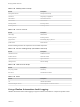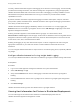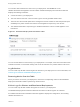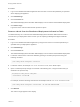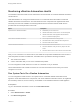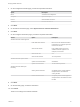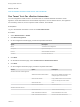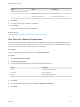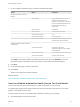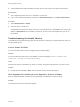7.3
Table Of Contents
- Managing vRealize Automation
- Contents
- Managing vRealize Automation
- Updated Information
- Maintaining and Customizing vRealize Automation Components and Options
- Broadcast a Message on the Message Board Portlet
- Starting Up and Shutting Down vRealize Automation
- Updating vRealize Automation Certificates
- Extracting Certificates and Private Keys
- Replace Certificates in the vRealize Automation Appliance
- Replace the Infrastructure as a Service Certificate
- Replace the IaaS Manager Service Certificate
- Update Embedded vRealize Orchestrator to Trust vRealize Automation Certificates
- Update External vRealize Orchestrator to Trust vRealize Automation Certificates
- Updating the vRealize Automation Appliance Management Site Certificate
- Replace a Management Agent Certificate
- Change the Polling Method for Certificates
- Managing the vRealize Automation Postgres Appliance Database
- Backup and Recovery for vRealize Automation Installations
- The Customer Experience Improvement Program
- Adjusting System Settings
- Monitoring vRealize Automation
- Monitoring vRealize Automation Health
- Monitoring and Managing Resources
- Monitoring Containers
- Bulk Import, Update, or Migrate Virtual Machines
Currently, vRealize Automation supports audit logging as an extension of event logging. This functionality
provides basic auditing information, and retention settings are configurable only using the appropriate
vRealize Automation REST API event broker service calls. Audit logging is currently available to tenant
administrators and system administrators who can log on to tenants. It provides search and filter
capabilities for events.
By default, vRealize Automation supports audit logging for workflow subscription, endpoint, and fabric
group create, update, and delete events. vRealize Automation also supports audit logging customization
for a variety of IaaS events as well.
vRealize Automation audit logging is disabled by default. You can switch it on or off by toggling the
Enabled check box in the Audit Log Integration section on the vRA Settings > Logs page of the virtual
appliance management interface.
Audit log information appears on the standard Event Logs page. As a tenant admin, select
Administration > Event Logs to view this page. Audit events are identified in the event log table with the
designation Audit in the Event Type field. Each entry shows an Event Description for each event as well
as the Tenant, Time, User, and related Service Name.
Enabling audit logging for any other IaaS events requires a custom configuration file and running the
appropriate commands on your IaaS host machine. Contact VMware Professional Services for
assistance.
You can configure vRealize Automation to export events to an external syslog server, specifically VMware
Log Insight.
Configure vRealize Automation for Log Insight Audit Logging
You can export vRealize Automation audit events to VMware Log Insight to facilitate viewing audit events.
Prerequisites
Procedure
1 Log in to the virtual appliance management interface as a system administrator.
2 Select vRA Settings > Logs.
3 Verify that the Enabled check box for audit logging is selected under the Audit Log Integration
heading.
4 Enter the Host machine name for the Log Insight server under the Log Insight Agent Configuration
heading.
5 Click Save Settings.
vRealize Automation audit log events are visible from the Log Insight interface.
Viewing Host Information for Clusters in Distributed Deployments
You can collect logs for all nodes that are clustered in a distributed deployment from the
vRealize Automation appliance management console.
Managing vRealize Automation
VMware, Inc. 52