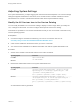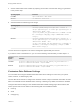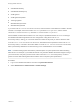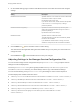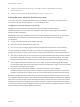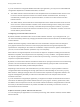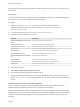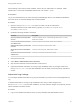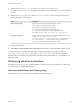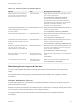7.3
Table Of Contents
- Managing vRealize Automation
- Contents
- Managing vRealize Automation
- Updated Information
- Maintaining and Customizing vRealize Automation Components and Options
- Broadcast a Message on the Message Board Portlet
- Starting Up and Shutting Down vRealize Automation
- Updating vRealize Automation Certificates
- Extracting Certificates and Private Keys
- Replace Certificates in the vRealize Automation Appliance
- Replace the Infrastructure as a Service Certificate
- Replace the IaaS Manager Service Certificate
- Update Embedded vRealize Orchestrator to Trust vRealize Automation Certificates
- Update External vRealize Orchestrator to Trust vRealize Automation Certificates
- Updating the vRealize Automation Appliance Management Site Certificate
- Replace a Management Agent Certificate
- Change the Polling Method for Certificates
- Managing the vRealize Automation Postgres Appliance Database
- Backup and Recovery for vRealize Automation Installations
- The Customer Experience Improvement Program
- Adjusting System Settings
- Monitoring vRealize Automation
- Monitoring vRealize Automation Health
- Monitoring and Managing Resources
- Monitoring Containers
- Bulk Import, Update, or Migrate Virtual Machines
When entering a time value for these variables, enter a value in milliseconds. For example, 10000
milliseconds = 10 seconds and 3600000 milliseconds = 60 minutes = 1 hour.
Prerequisites
Log in as an administrator to the server hosting the IaaS Manager Service. For distributed installations,
this is the server on which the Manager Service was installed.
Procedure
1 Open the ManagerService.exe.config file in an editor. The file is located in the
vRealize Automation server install directory, typically %SystemDrive%\Program Files
x86\VMware\vCAC\Server.
2 Update the following variables, as desired.
Parameter Description
RepositoryWorkflowTimerCallbackMili
Seconds
Checks the repository service, or Model Manager Web Service, for activity.
Default value is 10000.
ProcessLeaseWorkflowTimerCallbackI
ntervalMiliSeconds
Checks for expired machine leases. Default value is 3600000.
BulkRequestWorkflowTimerCallbackMi
liSeconds
Checks for bulk requests. Default value is 10000.
MachineRequestTimerCallbackMiliSec
onds
Checks for machine requests. Default value is 10000.
MachineWorkflowCreationTimerCallba
ckMiliSeconds
Checks for new machines. Default value is 10000.
3 Save and close the file.
4 Select Start > Administrative Tools > Services.
5 Stop and then restart the vCloud Automation Center service.
6 (Optional) If vRealize Automation is running in High Availability mode, any changes made to the
ManagerService.exe.config file after installation must be made on both the primary and failover
servers.
Adjust IaaS Log Settings
You can adjust vRealize Automation to log only the information you want to see in the Manager Service
log.
If vRealize Automation is running in high availability mode, and you make changes to the
ManagerService.exe.config file after installation, you must make the changes on the primary and the
failover vRealize Automation servers.
Procedure
1 Log in to the vRealize Automation server by using credentials with administrative access.
Managing vRealize Automation
VMware, Inc. 48