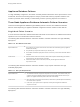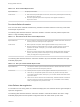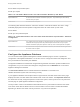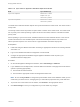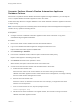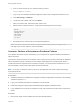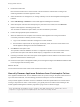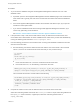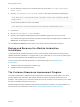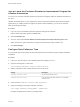7.3
Table Of Contents
- Managing vRealize Automation
- Contents
- Managing vRealize Automation
- Updated Information
- Maintaining and Customizing vRealize Automation Components and Options
- Broadcast a Message on the Message Board Portlet
- Starting Up and Shutting Down vRealize Automation
- Updating vRealize Automation Certificates
- Extracting Certificates and Private Keys
- Replace Certificates in the vRealize Automation Appliance
- Replace the Infrastructure as a Service Certificate
- Replace the IaaS Manager Service Certificate
- Update Embedded vRealize Orchestrator to Trust vRealize Automation Certificates
- Update External vRealize Orchestrator to Trust vRealize Automation Certificates
- Updating the vRealize Automation Appliance Management Site Certificate
- Replace a Management Agent Certificate
- Change the Polling Method for Certificates
- Managing the vRealize Automation Postgres Appliance Database
- Backup and Recovery for vRealize Automation Installations
- The Customer Experience Improvement Program
- Adjusting System Settings
- Monitoring vRealize Automation
- Monitoring vRealize Automation Health
- Monitoring and Managing Resources
- Monitoring Containers
- Bulk Import, Update, or Migrate Virtual Machines
5 Run the following command on the node with the most recent state: vcac-vami psql-promote-
master -force
6 Open the /etc/haproxy/conf.d/10-psql.cfg file in a text editor and update the following line.
server masterserver sc-rdops-vm06-dhcp-170-156.eng.vmware.com:5432 check on-marked-up shutdown-
backup-sessions
To read as follows with the current node FQDN:
server masterserver current-node-fqdn:5432 check on-marked-up shutdown-backup-sessions
7 Save the file.
8 Run the service haproxy restart command.
9 Open the Virtual Appliance Management Interface database page for the most recent node.
This node should appear as the master node with the other nodes as invalid replicas. In addition, the
Reset button for the replicas is enabled.
10 Click Reset and Refresh for each replica in succession until the cluster state is repaired.
Backup and Recovery for vRealize Automation
Installations
To minimize system downtime and data loss in the event of failures, administrators back up the entire
vRealize Automation installation on a regular basis. If your system fails, you can recover by restoring the
last known working backup and reinstalling some components.
To back up and restore vRealize Automation, see the following topics in the vRealize Suite
documentation:
n
vRealize Automation Preparations for Backing Up
n
vRealize Automation System Recovery
The Customer Experience Improvement Program
This product participates in VMware's Customer Experience Improvement Program (CEIP). The CEIP
provides VMware with information that enables VMware to improve its products and services, to fix
problems, and to advise you on how best to deploy and use our products. You can choose to join or leave
the CEIP for vRealize Automation at any time.
Details regarding the data collected through CEIP and the purposes for which it is used by VMware are
set forth at the Trust & Assurance Center at http://www.vmware.com/trustvmware/ceip.html.
Managing vRealize Automation
VMware, Inc. 39