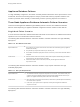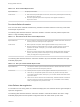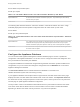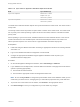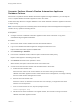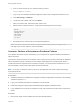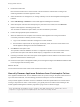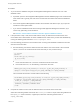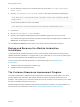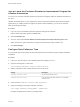7.3
Table Of Contents
- Managing vRealize Automation
- Contents
- Managing vRealize Automation
- Updated Information
- Maintaining and Customizing vRealize Automation Components and Options
- Broadcast a Message on the Message Board Portlet
- Starting Up and Shutting Down vRealize Automation
- Updating vRealize Automation Certificates
- Extracting Certificates and Private Keys
- Replace Certificates in the vRealize Automation Appliance
- Replace the Infrastructure as a Service Certificate
- Replace the IaaS Manager Service Certificate
- Update Embedded vRealize Orchestrator to Trust vRealize Automation Certificates
- Update External vRealize Orchestrator to Trust vRealize Automation Certificates
- Updating the vRealize Automation Appliance Management Site Certificate
- Replace a Management Agent Certificate
- Change the Polling Method for Certificates
- Managing the vRealize Automation Postgres Appliance Database
- Backup and Recovery for vRealize Automation Installations
- The Customer Experience Improvement Program
- Adjusting System Settings
- Monitoring vRealize Automation
- Monitoring vRealize Automation Health
- Monitoring and Managing Resources
- Monitoring Containers
- Bulk Import, Update, or Migrate Virtual Machines
2 Isolate the master node.
Disconnect the node from its current network. This should be the network that is routing to the
remaining vRealize Automation appliance nodes.
3 Select another NIC for management, or manage it directly from the Virtual Appliance Management
Interface.
4 Select vRA Settings > Database on the Virtual Appliance Management Interface.
5 Select the replica node with the lowest priority for promotion to the master, and click Promote.
Replica nodes appear in ascending priority order.
The old master is demoted to replica status, and the new master is promoted.
6 Perform the appropriate replica maintenance.
7 When the maintenance is complete, ensure that the virtual appliance is running with network
connectivity and that its HAProxy service is running.
a Log in to the vRealize Automation management console as root.
b Ensure that the replica node can be pinged, resolved by name, and has a recent status in the
Virtual Appliance Management Console Database tab.
8 Click Reset for the replica node.
This operation resets the database so that it is configured to replicate to the current master and re-
synchronizes the replica node with the latest haproxy configuration from the master node.
9 Following successful reset, return the replica virtual appliance node IP address to the external virtual
appliance load balancer IP address pool.
10 Ensure that the replica node appears healthy on the Configure Postgres vRA Database table and that
it can be pinged and resolved by name.
What to do next
Correct issues with the former master node and add it back to the cluster.
Manually Recover Appliance Database from Catastrophic Failure
If the appliance database fails, and no database nodes are up and running or all replica nodes are out of
sync when the master fails, use the following procedure to attempt to recover the database.
This procedure applies to situations in which no database nodes are operational across a cluster that is
running in asynchronous mode. In this scenario, you typically see errors similar to the following on the
Virtual Appliance Management Interface page when trying to load or refresh the page:
Error initializing the database service: Could not open JDBC Connection for transaction; nested
exception is org.postgresql.util.PSQLException: The connection attempt failed.
Managing vRealize Automation
VMware, Inc. 37