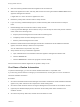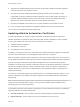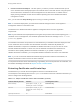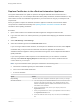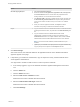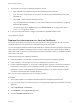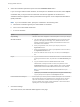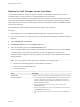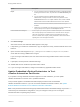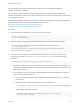7.3
Table Of Contents
- Managing vRealize Automation
- Contents
- Managing vRealize Automation
- Updated Information
- Maintaining and Customizing vRealize Automation Components and Options
- Broadcast a Message on the Message Board Portlet
- Starting Up and Shutting Down vRealize Automation
- Updating vRealize Automation Certificates
- Extracting Certificates and Private Keys
- Replace Certificates in the vRealize Automation Appliance
- Replace the Infrastructure as a Service Certificate
- Replace the IaaS Manager Service Certificate
- Update Embedded vRealize Orchestrator to Trust vRealize Automation Certificates
- Update External vRealize Orchestrator to Trust vRealize Automation Certificates
- Updating the vRealize Automation Appliance Management Site Certificate
- Replace a Management Agent Certificate
- Change the Polling Method for Certificates
- Managing the vRealize Automation Postgres Appliance Database
- Backup and Recovery for vRealize Automation Installations
- The Customer Experience Improvement Program
- Adjusting System Settings
- Monitoring vRealize Automation
- Monitoring vRealize Automation Health
- Monitoring and Managing Resources
- Monitoring Containers
- Bulk Import, Update, or Migrate Virtual Machines
5 (Optional) For distributed deployments, shut down all secondary vRealize Automation appliance
instances and wait for the shutdown to finish.
6 Shut down the primary vRealize Automation appliance and wait for the shutdown to finish.
If applicable, the primary vRealize Automation appliance is the one that contains the master, or
writeable, appliance database. Make a note of the name of the primary vRealize Automation
appliance. You use this information when you restart vRealize Automation.
7 Shut down the MSSQL virtual machines in any order and wait for the shutdown to finish.
8 If you are using a legacy standalone PostgreSQL database, also shut down that machine.
You shut down your vRealize Automation deployment.
Updating vRealize Automation Certificates
A system administrator can update or replace certificates for vRealize Automation components.
vRealize Automation contains three main components that use SSL certificates in order to facilitate
secure communication with each other. These components are as follows:
n
vRealize Automation appliance
n
IaaS website component
n
IaaS manager service component
In addition, your deployment can have certificates for the vRealize Automation appliance management
site. Also, each IaaS machine runs a Management Agent that uses a certificate.
With one exception, changes to later components in this list do not affect earlier ones. The exception is
that an updated certificate for IaaS components must be registered with vRealize Automation appliance.
Typically, self-signed certificates are generated and applied to these components during product
installation. You might need to replace a certificate to switch from self-signed certificates to certificates
provided by a certificate authority or when a certificate expires. When you replace a certificate for a
vRealize Automation component, trust relationships for other vRealize Automation components are
updated automatically.
For instance, in a distributed system with multiple instances of a vRealize Automation appliance, if you
update a certificate for one vRealize Automation appliance all other related certificates are updated
automatically.
Note vRealize Automation supports SHA2 certificates. The self-signed certificates generated by the
system use SHA-256 With RSA Encryption. You may need to update to SHA2 certificates due to
operating system or browser requirements.
The vRealize Automation virtual appliance management console provides three options for updating or
replacing certificates for existing deployments:
n
Generate certificate - Use this option to have the system generate a self-signed certificate.
n
Import certificate - Use this option if you have a certificate that you want to use.
Managing vRealize Automation
VMware, Inc. 12