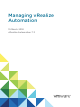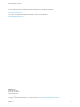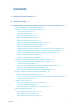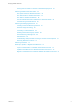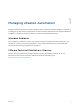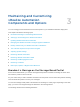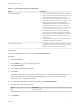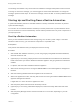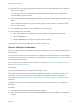7.3
Table Of Contents
- Managing vRealize Automation
- Contents
- Managing vRealize Automation
- Updated Information
- Maintaining and Customizing vRealize Automation Components and Options
- Broadcast a Message on the Message Board Portlet
- Starting Up and Shutting Down vRealize Automation
- Updating vRealize Automation Certificates
- Extracting Certificates and Private Keys
- Replace Certificates in the vRealize Automation Appliance
- Replace the Infrastructure as a Service Certificate
- Replace the IaaS Manager Service Certificate
- Update Embedded vRealize Orchestrator to Trust vRealize Automation Certificates
- Update External vRealize Orchestrator to Trust vRealize Automation Certificates
- Updating the vRealize Automation Appliance Management Site Certificate
- Replace a Management Agent Certificate
- Change the Polling Method for Certificates
- Managing the vRealize Automation Postgres Appliance Database
- Backup and Recovery for vRealize Automation Installations
- The Customer Experience Improvement Program
- Adjusting System Settings
- Monitoring vRealize Automation
- Monitoring vRealize Automation Health
- Monitoring and Managing Resources
- Monitoring Containers
- Bulk Import, Update, or Migrate Virtual Machines
10 (Optional) If you are running a distributed deployment, start secondary Manager Service machines
and wait 2 to 5 minutes.
On secondary machines, do not start or run the Windows service unless you are configured for
automatic Manager Service failover.
11 Start the Distributed Execution Manager Orchestrator and Workers and all vRealize Automation proxy
agents.
You can start these components in any order and you do not need to wait for one startup to finish
before you start another.
12 If you disabled health checks for your load balancers, reenable them.
13 Verify that the startup succeeded.
a Open a Web browser to the vRealize Automation appliance management interface URL.
b Click the Services tab.
c Click the Refresh tab to monitor the progress of service startup.
When all services are listed as registered, the system is ready to use.
Restart vRealize Automation
When you restart more than one vRealize Automation component, you must restart the components in a
specified order.
You might need to restart some components in your deployment to resolve anomalous product behavior.
If you are using vCenter Server to manage your virtual machines, use the Guest OS restart command
to restart vRealize Automation.
If you cannot restart a component or service, follow the instructions in Shut Down vRealize Automation
and Start Up vRealize Automation.
Prerequisites
Verify that load balancers that your deployment uses are running.
Ensure that your vRealize Automation appliance database is operating in asynchronous mode. If it is
operating in synchronous mode, use the Virtual Appliance Management Interface to change it to
asynchronous mode. See Managing the vRealize Automation Postgres Appliance Database for more
information.
If applicable, be sure to return the appliance database to synchronous mode after you complete the
procedure.
Procedure
1 In vSphere, start the master vRealize Automation appliance.
2 Wait until the licensing service is running and REGISTERED in the master appliance management
interface.
Managing vRealize Automation
VMware, Inc. 10