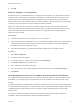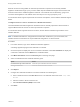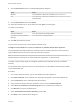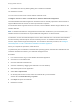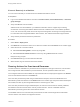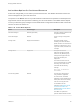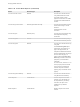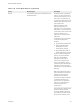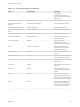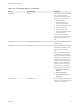7.2
Table Of Contents
- Managing vRealize Automation
- Contents
- Managing vRealize Automation
- Updated Information
- Managing vRealize Automation
- Broadcast a Message on the Message Board Portlet
- Starting Up and Shutting Down vRealize Automation
- Updating vRealize Automation Certificates
- Extracting Certificates and Private Keys
- Replace Certificates in the vRealize Automation appliance
- Replace the Infrastructure as a Service Certificate
- Replace the IaaS Manager Service Certificate
- Updating the vRealize Automation Appliance Management Site Certificate
- Replace a Management Agent Certificate
- Change the Polling Method for Certificates
- Managing the vRealize Automation Postgres Appliance Database
- Backup and Recovery for vRealize Automation Installations
- The Customer Experience Improvement Program
- Adjusting System Settings
- Monitoring vRealize Automation
- Monitoring and Managing Resources
- Monitoring Containers
- Bulk Import, Update, or Migrate Virtual Machines
- Managing Machines
- Managing Virtual Machines
- Running Actions for Provisioned Resources
8 Click the Authorities tab in the Certificate Management dialog box.
Option Action
Windows Select Preference > Advanced > Certificates from the Firefox menu.
iOS Select Preference > Advanced > Certificates from the Firefox menu and click
View Certificates.
9 Click the Authorities tab and click Import.
10 Select the certificate file you saved earlier and click Open in the dialog box.
11 Edit the trust settings.
Option Action
Self-signed certificates Select This certificate can identify websites.
Certificates issued by a Certificate
Authority
Select Trust this CA to identify websites.
12 Click OK and restart the browser.
You can connect to the remote console without certificate errors.
Configure Internet Explorer to Trust a Certificate for vRealize Automation Appliance
Untrusted vRealize Automation appliance certificates must be manually imported to client browsers to
support VMware Remote Console on clients provisioned on vSphere.
Note If vRealize Automation is configured with a trusted SSL certificate for your environment, then
VMware Remote Console does not require additional configuration on client browsers.
The steps in this procedure apply for self-signed certificates and certificates issued by a Certificate
Authority.
For information about supported versions of Internet Explorer, see the VMware vRealize Support Matrix
on the VMware Web site.
Procedure
1 In an Internet Explorer browser, log in to the vRealize Automation appliance.
2 Click View Certificate on the certificate error message that appears in the browser address bar.
3 Click the General tab of the Certificate Information window..
4 Verify that the information about the certificate is correct and click Install Certificate.
5 Select Place all certificates in the following store in the Certificate Store dialog box.
6 Click Browse to locate the certificate store.
7 Select Trusted Root Certification Authority and click OK.
8 Click Next on the Certificate Store dialog box.
Managing vRealize Automation
VMware, Inc. 83