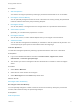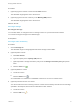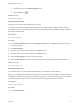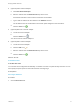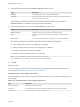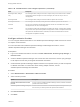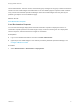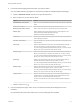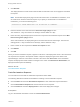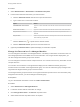7.2
Table Of Contents
- Managing vRealize Automation
- Contents
- Managing vRealize Automation
- Updated Information
- Managing vRealize Automation
- Broadcast a Message on the Message Board Portlet
- Starting Up and Shutting Down vRealize Automation
- Updating vRealize Automation Certificates
- Extracting Certificates and Private Keys
- Replace Certificates in the vRealize Automation appliance
- Replace the Infrastructure as a Service Certificate
- Replace the IaaS Manager Service Certificate
- Updating the vRealize Automation Appliance Management Site Certificate
- Replace a Management Agent Certificate
- Change the Polling Method for Certificates
- Managing the vRealize Automation Postgres Appliance Database
- Backup and Recovery for vRealize Automation Installations
- The Customer Experience Improvement Program
- Adjusting System Settings
- Monitoring vRealize Automation
- Monitoring and Managing Resources
- Monitoring Containers
- Bulk Import, Update, or Migrate Virtual Machines
- Managing Machines
- Managing Virtual Machines
- Running Actions for Provisioned Resources
Procedure
1 Select Administration > Reclamation > Reclamation Requests.
2 Find the virtual machines that match your search criteria.
a Click the Advanced Search down arrow to open the search box.
b Type or select one or more search values.
Option Action
Virtual Machine name contains Type one or more characters in the text box to find virtual machine names that
match.
Owner name contains Type one or more characters in the text box to find owner names that match.
Request Reason contains Type one or more characters in the text box to find a request reason that
matches.
Request State Select a request state value from the drop-down menu to find virtual machines
with a matching request state.
c
Click the Search icon (
) or press Enter to start the search.
d Click the Advanced Search up arrow to close the search box.
3 (Optional) Click Refresh Data to update the display of reclamation requests.
Change the Reservation of a Managed Machine
You can change the reservation of a managed machine. This ability is useful when a machine moves to a
new storage path that is not available in its current reservation. For a single machine deployment, you
can also change the business group for the machine.
You can change the machine’s current compute resource. You can also move it to any reservation on that
compute resource.
You can also move a machine in a single machine deployment to a different business group if the
machine owner is a member of the target business group. You must be a business group manager of the
original and the target business group to use this function.
The change business group action does not recognize reservation policies. If there is a reservation policy
assigned to the machine, you cannot change its business group.
Prerequisites
Log in to the vRealize Automation console as a fabric administrator.
Procedure
1 Select Infrastructure > Managed Machines.
2 Locate the machine with the reservation to change.
3 Click Change Reservation in the Actions drop-down menu.
4 Select values from the drop-down menus as required.
Managing vRealize Automation
VMware, Inc. 80