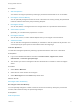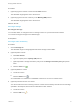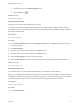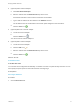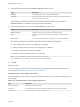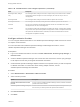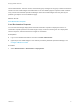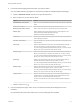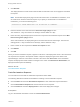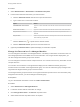7.2
Table Of Contents
- Managing vRealize Automation
- Contents
- Managing vRealize Automation
- Updated Information
- Managing vRealize Automation
- Broadcast a Message on the Message Board Portlet
- Starting Up and Shutting Down vRealize Automation
- Updating vRealize Automation Certificates
- Extracting Certificates and Private Keys
- Replace Certificates in the vRealize Automation appliance
- Replace the Infrastructure as a Service Certificate
- Replace the IaaS Manager Service Certificate
- Updating the vRealize Automation Appliance Management Site Certificate
- Replace a Management Agent Certificate
- Change the Polling Method for Certificates
- Managing the vRealize Automation Postgres Appliance Database
- Backup and Recovery for vRealize Automation Installations
- The Customer Experience Improvement Program
- Adjusting System Settings
- Monitoring vRealize Automation
- Monitoring and Managing Resources
- Monitoring Containers
- Bulk Import, Update, or Migrate Virtual Machines
- Managing Machines
- Managing Virtual Machines
- Running Actions for Provisioned Resources
4 Click Reclaim.
The deployments that contain virtual machines that are selected on the current page are included in
the request.
Note The Reclaim Deployment page can list machines that are not available for reclamation, such
as machines for which the lease has expired. If you specify a machine that is not available for
reclamation, you receive the following error:
Selection Error: Virtual machine name is not in valid state for reclamation.
5 Enter the duration of the new lease in the New lease length (days) text box.
The minimum is 1 day, the maximum is 365 days, and the default is 7 days.
6 Enter how many days the deployment owner has to respond to the reclamation request in the Wait
before forcing lease (days) text box
At the end of that time, the deployment gets a new lease with the new lease length. The minimum
waiting period is 1 day, the maximum is 365 days, and the default is 3 days.
7 Enter a reason for the request in the Reason for request text box.
8 Click Submit.
9 Click OK.
When you send a reclamation request, it appears in the Inbox of the deployment owner. If the owner does
not respond to the request in the required number of days, the deployment gets a new lease of the
specified length, unless its current lease is shorter. If the owner clicks Item in Use on the reclamation
request, the deployment's lease remains unchanged. If the owner clicks Release for Reclamation, the
deployment lease expires immediately.
What to do next
Track Reclamation Requests.
Track Reclamation Requests
You can track the current state of reclamation requests and other details.
The following alternative methods are available for checking a recent reclamation request:
n
Click the Inbox tab and select Reclamation Requests to view reclamation request information.
n
Click the Reclamation Requests tab and view the list of recent requests
n
Click the Items tab and select Deployments to view recent deployment changes.
Prerequisites
Log in to the vRealize Automation console as a tenant administrator.
Managing vRealize Automation
VMware, Inc. 79