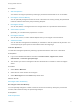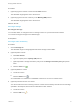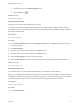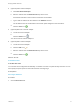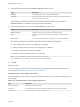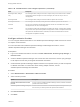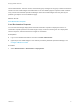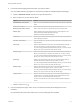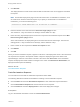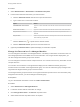7.2
Table Of Contents
- Managing vRealize Automation
- Contents
- Managing vRealize Automation
- Updated Information
- Managing vRealize Automation
- Broadcast a Message on the Message Board Portlet
- Starting Up and Shutting Down vRealize Automation
- Updating vRealize Automation Certificates
- Extracting Certificates and Private Keys
- Replace Certificates in the vRealize Automation appliance
- Replace the Infrastructure as a Service Certificate
- Replace the IaaS Manager Service Certificate
- Updating the vRealize Automation Appliance Management Site Certificate
- Replace a Management Agent Certificate
- Change the Polling Method for Certificates
- Managing the vRealize Automation Postgres Appliance Database
- Backup and Recovery for vRealize Automation Installations
- The Customer Experience Improvement Program
- Adjusting System Settings
- Monitoring vRealize Automation
- Monitoring and Managing Resources
- Monitoring Containers
- Bulk Import, Update, or Migrate Virtual Machines
- Managing Machines
- Managing Virtual Machines
- Running Actions for Provisioned Resources
2 (Optional) Select an option from the Execute request drop-down menu.
Option Description
Immediate Start reconfiguration as soon as possible after approval.
Scheduled Start reconfiguration at the specified date and time. Type or select the date and
time in the text boxes that appear.
The scheduled time is the local time where the vRealize Automation Web server is located. If
Execute request is not available, reconfiguration starts immediately.
3 (Optional) Select a power action from the Power action drop-down menu.
Option Description
Reboot if required (Default) If required, reboot the machine before reconfiguring it.
Reboot Reboot the machine before reconfiguring it, regardless of whether reboot is
required.
Do not reboot Do not reboot the machine before reconfiguring it, even if reboot is required.
The following conditions require that the machine be rebooted before reconfiguration:
n
CPU change where hot add is not supported or is disabled
n
Memory change where hot memory is not supported or is disabled
n
Storage change where hot storage is disabled
If the machine is in the shutdown state, it is not rebooted.
Note You can disable the vSphere hot add option by using the
VirtualMachine.Reconfigure.DisableHotCpu custom property.
4 Click OK.
What to do next
You can monitor the progress of the reconfiguration by observing the workflow states displayed in the
user interface. See Workflow States of Reconfigure Operations.
Workflow States of Reconfigure Operations
When reconfiguration starts and as it progresses through the workflow, you can monitor the progress from
the Edit page.
Table 2‑14. Workflow States of Reconfigure Operations
State Description
Reconfigure pending The State Operation was created.
Scheduled A scheduled workflow has been created for the Distributed Execution Manager (DEM).
Reconfiguring The interface-specific workflow is being executed.
Managing vRealize Automation
VMware, Inc. 75