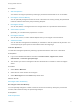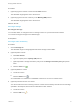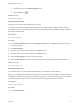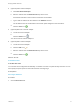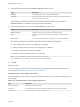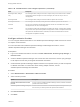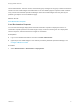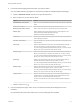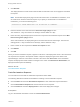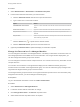7.2
Table Of Contents
- Managing vRealize Automation
- Contents
- Managing vRealize Automation
- Updated Information
- Managing vRealize Automation
- Broadcast a Message on the Message Board Portlet
- Starting Up and Shutting Down vRealize Automation
- Updating vRealize Automation Certificates
- Extracting Certificates and Private Keys
- Replace Certificates in the vRealize Automation appliance
- Replace the Infrastructure as a Service Certificate
- Replace the IaaS Manager Service Certificate
- Updating the vRealize Automation Appliance Management Site Certificate
- Replace a Management Agent Certificate
- Change the Polling Method for Certificates
- Managing the vRealize Automation Postgres Appliance Database
- Backup and Recovery for vRealize Automation Installations
- The Customer Experience Improvement Program
- Adjusting System Settings
- Monitoring vRealize Automation
- Monitoring and Managing Resources
- Monitoring Containers
- Bulk Import, Update, or Migrate Virtual Machines
- Managing Machines
- Managing Virtual Machines
- Running Actions for Provisioned Resources
Procedure
1 (Optional) Type the number of CPUs in the # CPUs text box.
The allowable range appears next to the text box.
2 (Optional) Type the amount of memory in the Memory (MB) text box.
The allowable range appears next to the text box.
What to do next
Reconfigure Storage.
Reconfigure Storage
You can add, delete, or change the size of a storage volume on a provisioned virtual machine.
You cannot reconfigure storage for the IDE disk type.
Prerequisites
Reconfigure CPUs and Memory.
Procedure
1 Click the Storage tab.
The allowable range for storage appears below the Storage volumes table.
2 (Optional) Add a volume.
a Click New Volume.
b Type the capacity in the Capacity (GB) text box.
c (Optional) Select a storage reservation policy from the Storage reservation policy drop-down
menu.
d
Click the Save icon ( ).
3 (Optional) Delete a volume.
a Locate the volume.
b
Click the Delete icon ( ).
An unselectable icon indicates an undeletable volume such as one from a linked clone.
4 (Optional) Increase the size of a volume.
You cannot reduce the size of existing volumes. Volume size is limited by the total amount of storage
specified in the blueprint, less the amount allocated to other volumes.
a Locate the volume.
b
Click the Edit icon ( ).
Managing vRealize Automation
VMware, Inc. 72