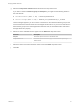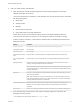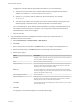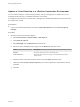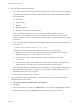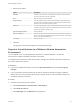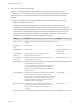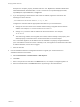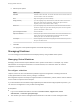7.2
Table Of Contents
- Managing vRealize Automation
- Contents
- Managing vRealize Automation
- Updated Information
- Managing vRealize Automation
- Broadcast a Message on the Message Board Portlet
- Starting Up and Shutting Down vRealize Automation
- Updating vRealize Automation Certificates
- Extracting Certificates and Private Keys
- Replace Certificates in the vRealize Automation appliance
- Replace the Infrastructure as a Service Certificate
- Replace the IaaS Manager Service Certificate
- Updating the vRealize Automation Appliance Management Site Certificate
- Replace a Management Agent Certificate
- Change the Polling Method for Certificates
- Managing the vRealize Automation Postgres Appliance Database
- Backup and Recovery for vRealize Automation Installations
- The Customer Experience Improvement Program
- Adjusting System Settings
- Monitoring vRealize Automation
- Monitoring and Managing Resources
- Monitoring Containers
- Bulk Import, Update, or Migrate Virtual Machines
- Managing Machines
- Managing Virtual Machines
- Running Actions for Provisioned Resources
e Select import options.
Option Description
Start time Schedule a future start date. The chosen start time is the local server time and
not the local time of the user workstation.
Now Begin the migration process immediately.
Delay (seconds) If you are migrating many virtual machines, select the number of seconds to
delay each virtual machine registration. Selecting this option slows the
migration process. Leave blank to select no delay.
Batch size If you are migrating many virtual machines, select the total number of virtual
machines to register at a given time. Selecting this option slows the migration
process. Leave blank to select no limit.
Ignore managed machines Leave unselected.
Skip user validation Selecting this option sets the virtual machine' owner to the value listed in the
Owner column of the CSV data file without verifying that the user exists.
Selecting this option can decrease the migration time.
Test import Test the migration process without migrating the virtual machines so you can
test your CSV file for errors.
f Click OK.
The progress of the operation appears on the Bulk Imports page.
Managing Machines
You can manage provisioned machines and deployments by using available action options.
Managing Virtual Machines
Managing virtual machines requires different roles to perform some tasks. For example, only a fabric
administrator can change the reservation of a virtual machine, but a machine owner can create a
snapshot of a virtual machine.
Reconfigure a Machine
vSphere, vCloud Air, and vCloud Director platforms support reconfiguration of existing machines to
modify specifications for CPU, memory, storage, or networks.
Reconfiguration requests are subject to approval based on entitlements, policies, and the actions enabled
for the machine component in the blueprint.
If you are entitled to the Cancel Reconfigure (Machine) and Execute Reconfigure (Machine) actions, you
can cancel a reconfiguration or retry a failed reconfiguration.
Prerequisites
n
Log in to the vRealize Automation console as a machine owner, support user, tenant
administrator, or business group manager.
n
The machine you want to reconfigure has the status On or Off with no active reconfigure status.
Managing vRealize Automation
VMware, Inc. 70