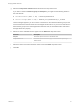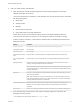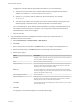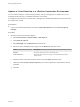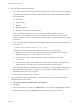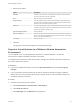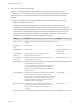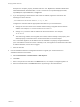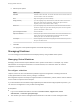7.2
Table Of Contents
- Managing vRealize Automation
- Contents
- Managing vRealize Automation
- Updated Information
- Managing vRealize Automation
- Broadcast a Message on the Message Board Portlet
- Starting Up and Shutting Down vRealize Automation
- Updating vRealize Automation Certificates
- Extracting Certificates and Private Keys
- Replace Certificates in the vRealize Automation appliance
- Replace the Infrastructure as a Service Certificate
- Replace the IaaS Manager Service Certificate
- Updating the vRealize Automation Appliance Management Site Certificate
- Replace a Management Agent Certificate
- Change the Polling Method for Certificates
- Managing the vRealize Automation Postgres Appliance Database
- Backup and Recovery for vRealize Automation Installations
- The Customer Experience Improvement Program
- Adjusting System Settings
- Monitoring vRealize Automation
- Monitoring and Managing Resources
- Monitoring Containers
- Bulk Import, Update, or Migrate Virtual Machines
- Managing Machines
- Managing Virtual Machines
- Running Actions for Provisioned Resources
Configure the command with the appropriate information for your virtual machine.
n
Change the # to the number of the network interface being configured with this static IP
address. For example, VirtualMachineNetwork0.Address.
n
Change w.x.y.z to be the static IP address for the virtual machine. For example,
11.27.42.57.
n
The HOP string, Hidden, Not encrypted, Not runtime, sets the visibility of the property. This
default property is removed from the virtual machine after a successful import.
For a successful import, the IP address must be available in a properly configured address pool.
If the address cannot be found or is already in use, the import succeeds without the static IP
address definition, and an error is logged.
c Save the CSV file.
3 Use the vRealize Automation management interface to import your virtual machine to a
vRealize Automation environment.
a Select Infrastructure > Administration > Bulk Imports.
b Click New.
c Enter a unique name for this task in the Name text box, for example, unmanaged import 10.
d Enter the CSV filename in the CSV file text box by browsing to the CSV filename.
e Select import options.
Option Description
Start time Schedule a future start date. The chosen start time is the local server time and
not the local time of the user workstation.
Now Begin the import process immediately.
Delay (seconds) If you are importing many virtual machines, select the number of seconds to
delay each virtual machine registration. Selecting this menu item slows the
import process. Leave blank to select no delay.
Batch size If you are importing many virtual machines, select the total number of virtual
machines to register at a given time. Selecting this menu item slows the import
process. Leave blank to select no limit.
Ignore managed machines Leave unselected.
Skip user validation Selecting this menu item sets the virtual machine owner to the value listed in
the Owner column of the CSV data file without verifying that the user exists.
Selecting this menu item can decrease the import time.
Test import Test the import process without importing the virtual machines so you can test
your CSV file for errors.
f Click OK.
The progress of the operation appears on the Bulk Imports page.
Managing vRealize Automation
VMware, Inc. 63