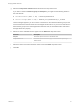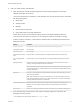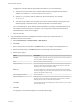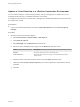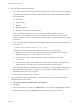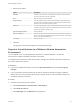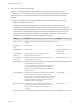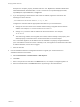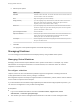7.2
Table Of Contents
- Managing vRealize Automation
- Contents
- Managing vRealize Automation
- Updated Information
- Managing vRealize Automation
- Broadcast a Message on the Message Board Portlet
- Starting Up and Shutting Down vRealize Automation
- Updating vRealize Automation Certificates
- Extracting Certificates and Private Keys
- Replace Certificates in the vRealize Automation appliance
- Replace the Infrastructure as a Service Certificate
- Replace the IaaS Manager Service Certificate
- Updating the vRealize Automation Appliance Management Site Certificate
- Replace a Management Agent Certificate
- Change the Polling Method for Certificates
- Managing the vRealize Automation Postgres Appliance Database
- Backup and Recovery for vRealize Automation Installations
- The Customer Experience Improvement Program
- Adjusting System Settings
- Monitoring vRealize Automation
- Monitoring and Managing Resources
- Monitoring Containers
- Bulk Import, Update, or Migrate Virtual Machines
- Managing Machines
- Managing Virtual Machines
- Running Actions for Provisioned Resources
2 Edit your virtual machine CSV data file.
a Open the CSV file, and edit the data categories to match existing categories in the target
vRealize Automation environment.
To import virtual machines contained in a CSV data file, each virtual machine must be associated
with the following items:
n
Reservation
n
Storage location
n
Blueprint
n
Virtual machine component
n
Owner that exists in the target deployment
All the values for each virtual machine must be present in the target vRealize Automation
environment for the import to succeed. You can change the values for reservation, storage
location, blueprint, and owner, or add a static IP address value to individual virtual machines by
editing the CSV file.
Heading Comment
# Import--Yes or No Change to No to prevent a particular virtual machine from being imported.
Virtual Machine Name Do not change.
Virtual Machine ID Do not change.
Host Reservation (Name
or ID)
Enter the name or ID of a reservation in the target vRealize Automation environment.
Host To Storage (Name
or ID)
Enter the name or ID of a storage location in the target vRealize Automation environment.
Deployment Name Enter a new name for the deployment, for example, the virtual machine name, you are
creating in the target vRealize Automation environment.
Note Each virtual machine must be imported to its own deployment. You cannot import a
single virtual machine to an existing deployment. You cannot import multiple virtual machines
to a single deployment.
Blueprint ID Enter the ID of the blueprint in the target vRealize Automation environment that you use to
import the virtual machine.
Note Make sure that you enter only the blueprint ID. Do not enter the blueprint name. You
must select a blueprint that contains only a single virtual machine component. The blueprint
must be published and added to an entitlement.
Component Machine ID Enter the name of a virtual machine component that is contained in the blueprint you
selected. You cannot import a virtual machine into a blueprint that has more than one
component.
Owner Name Enter a user in the target vRealize Automation environment who is entitled to the blueprint.
b If you are importing a virtual machine with a static IP address, append a command in the
following form to the CSV file.
,VirtualMachine.Network#.Address, w.x.y.z, HOP
Managing vRealize Automation
VMware, Inc. 62