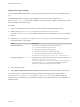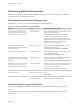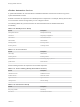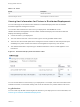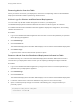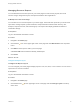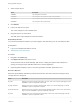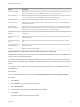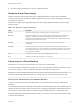7.2
Table Of Contents
- Managing vRealize Automation
- Contents
- Managing vRealize Automation
- Updated Information
- Managing vRealize Automation
- Broadcast a Message on the Message Board Portlet
- Starting Up and Shutting Down vRealize Automation
- Updating vRealize Automation Certificates
- Extracting Certificates and Private Keys
- Replace Certificates in the vRealize Automation appliance
- Replace the Infrastructure as a Service Certificate
- Replace the IaaS Manager Service Certificate
- Updating the vRealize Automation Appliance Management Site Certificate
- Replace a Management Agent Certificate
- Change the Polling Method for Certificates
- Managing the vRealize Automation Postgres Appliance Database
- Backup and Recovery for vRealize Automation Installations
- The Customer Experience Improvement Program
- Adjusting System Settings
- Monitoring vRealize Automation
- Monitoring and Managing Resources
- Monitoring Containers
- Bulk Import, Update, or Migrate Virtual Machines
- Managing Machines
- Managing Virtual Machines
- Running Actions for Provisioned Resources
3 Select a report layout.
Option Description
1 Column Lay out reports in one column.
2 Columns Lay out reports in two columns of equal or unequal widths.
3 Columns Lay out reports in three columns of equal or unequal widths.
4 Columns Lay out reports in four equal columns.
4 Click Submit.
5 Point to the title bar of a report.
The cursor changes to a four-headed cursor.
6 Drag the report to its new location.
The width of the report changes to fit the new location.
Export Report Data
You can save IaaS reports located on your Home page to CSV files where you can customize the data.
Prerequisites
n
Log in to the vRealize Automation console.
n
Add Reports to the Home Page.
Procedure
1 Navigate to the Home page.
2 Click Export as CSV in the report to save.
Some browsers save the file immediately. With Firefox, a dialog box appears with selections for
opening or saving the report with Microsoft Excel or another application.
3 (Optional) Select whether to open or save the report data, and which application to use.
Resource Reports
Resource reports display data about machines and resources used and reclaimed according to owner,
compute resource, and group.
Name Description
My Inbox Displays a list of the most recent open tasks in your inbox. Click a row to view the detail page of a task.
Click More to open the complete list of inbox tasks.
My Open Requests Displays a list of your most recent catalog requests. Click a row to view the detail page of a request.
Click More to open the complete list of requests.
My Recent Requests Displays a list of your most recent catalog requests regardless of status. Click a row to view the detail
page of a request. Click More to open the complete list of requests.
My Items Displays a list of your most recently provisioned items. Click a row to view the detail page of an item.
Click More to open the complete list of items.
Managing vRealize Automation
VMware, Inc. 48