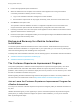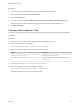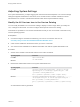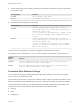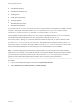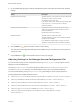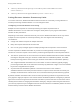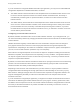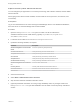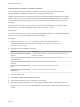7.2
Table Of Contents
- Managing vRealize Automation
- Contents
- Managing vRealize Automation
- Updated Information
- Managing vRealize Automation
- Broadcast a Message on the Message Board Portlet
- Starting Up and Shutting Down vRealize Automation
- Updating vRealize Automation Certificates
- Extracting Certificates and Private Keys
- Replace Certificates in the vRealize Automation appliance
- Replace the Infrastructure as a Service Certificate
- Replace the IaaS Manager Service Certificate
- Updating the vRealize Automation Appliance Management Site Certificate
- Replace a Management Agent Certificate
- Change the Polling Method for Certificates
- Managing the vRealize Automation Postgres Appliance Database
- Backup and Recovery for vRealize Automation Installations
- The Customer Experience Improvement Program
- Adjusting System Settings
- Monitoring vRealize Automation
- Monitoring and Managing Resources
- Monitoring Containers
- Bulk Import, Update, or Migrate Virtual Machines
- Managing Machines
- Managing Virtual Machines
- Running Actions for Provisioned Resources
Procedure
1 Log in as root to the vRealize Automation appliance management interface.
https://vrealize-automation-appliance-FQDN:5480
2 Click the Telemetry tab.
3 Check or uncheck the Join the VMware Customer Experience Improvement Program option.
When checked, the option activates the Program and sends data to https://vmware.com.
4 Click Save Settings.
Configure Data Collection Time
You can set the day and time when the Customer Experience Improvement Program (CEIP) sends data
to VMware.
Procedure
1 Log in to a console session on the vRealize Automation appliance as root.
2 Open the following file in a text editor.
/etc/telemetry/telemetry-collector-vami.properties
3 Edit the properties for day of week (dow) and hour of day (hod).
Property Description
frequency.dow=<day-of-week>
Day when data collection occurs.
frequency.hod=<hour-of-day>
Local time of day when data collection occurs. Possible
values are 0–23.
4 Save and close telemetry-collector-vami.properties.
5 Apply the settings by entering the following command.
vcac-config telemetry-config-update --update-info
Changes are applied to all nodes in your deployment.
Managing vRealize Automation
VMware, Inc. 32