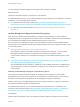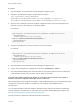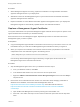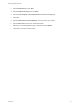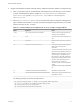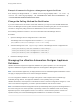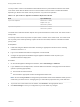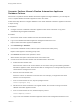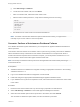7.2
Table Of Contents
- Managing vRealize Automation
- Contents
- Managing vRealize Automation
- Updated Information
- Managing vRealize Automation
- Broadcast a Message on the Message Board Portlet
- Starting Up and Shutting Down vRealize Automation
- Updating vRealize Automation Certificates
- Extracting Certificates and Private Keys
- Replace Certificates in the vRealize Automation appliance
- Replace the Infrastructure as a Service Certificate
- Replace the IaaS Manager Service Certificate
- Updating the vRealize Automation Appliance Management Site Certificate
- Replace a Management Agent Certificate
- Change the Polling Method for Certificates
- Managing the vRealize Automation Postgres Appliance Database
- Backup and Recovery for vRealize Automation Installations
- The Customer Experience Improvement Program
- Adjusting System Settings
- Monitoring vRealize Automation
- Monitoring and Managing Resources
- Monitoring Containers
- Bulk Import, Update, or Migrate Virtual Machines
- Managing Machines
- Managing Virtual Machines
- Running Actions for Provisioned Resources
Procedure
1 Stop the VMware vCloud Automation Center Management Agent service.
2 Navigate to the Management Agent configuration file located at
[vcac_installation_folder]\Management
Agent\VMware.IaaS.Management.Agent.exe.Config, typically C:\Program Files
(x86)\VMware\vCAC\Management Agent\VMware.IaaS.Management.Agent.exe.Config.
3 Open the file for editing and locate the endpoint configuration setting for the old management site
certificate. which you can identify by the endpoint address.
For example:
<agentConfiguration id="C816CFBC-4830-4FD2-8951-C17429CEA291" pollingInterval="00:03:00">
<managementEndpoints>
<endpoint address="https://vra-va.local:5480"
thumbprint="D1542471C30A9CE694A512C5F0F19E45E6FA32E6" />
</managementEndpoints>
</agentConfiguration>
4 Change the thumbprint to the SHA1 thumbprint of the new certificate.
For example:
<agentConfiguration id="C816CFBC-4830-4FD2-8951-C17429CEA291" pollingInterval="00:03:00">
<managementEndpoints>
<endpoint address="https://vra-va.local:5480"
thumbprint="8598B073359BAE7597F04D988AD2F083259F1201" />
</managementEndpoints>
</agentConfiguration>
5 Start the VMware vCloud Automation Center Management Agent service.
6 Login to the virtual appliance management site and go to vRA Settings > Cluster.
7 Check the Distributed Deployment Information table to verify that the IaaS server has contacted the
virtual appliance recently, which confirms that the update is successful.
Automatically Update Management Agents in a Distributed Environment to Recognize a
vRealize Automation Appliance Management Site Certificate
After the Management Site certificate is updated in a high-availability deployment, the Management Agent
configuration must also be updated to recognize the new certificate and reestablish trusted
communication.
You can update vRealize Automation appliance management site certificate information for distributed
systems manually or automatically. For information about manually updating Management Agents, see
Manually Update Management Agent Certificate Recognition.
Use this procedure to update the certificate information automatically.
Managing vRealize Automation
VMware, Inc. 22