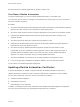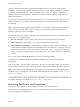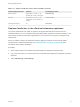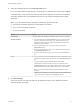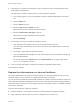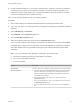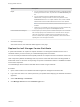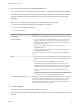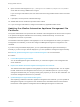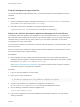7.2
Table Of Contents
- Managing vRealize Automation
- Contents
- Managing vRealize Automation
- Updated Information
- Managing vRealize Automation
- Broadcast a Message on the Message Board Portlet
- Starting Up and Shutting Down vRealize Automation
- Updating vRealize Automation Certificates
- Extracting Certificates and Private Keys
- Replace Certificates in the vRealize Automation appliance
- Replace the Infrastructure as a Service Certificate
- Replace the IaaS Manager Service Certificate
- Updating the vRealize Automation Appliance Management Site Certificate
- Replace a Management Agent Certificate
- Change the Polling Method for Certificates
- Managing the vRealize Automation Postgres Appliance Database
- Backup and Recovery for vRealize Automation Installations
- The Customer Experience Improvement Program
- Adjusting System Settings
- Monitoring vRealize Automation
- Monitoring and Managing Resources
- Monitoring Containers
- Bulk Import, Update, or Migrate Virtual Machines
- Managing Machines
- Managing Virtual Machines
- Running Actions for Provisioned Resources
When all services are listed as registered, the system is ready to use.
Shut Down vRealize Automation
To preserve data integrity, you must shut down vRealize Automation in a specified order.
If you are using vCenter Server to manage your virtual machines, use the guest shutdown command to
shut down vRealize Automation.
Procedure
1 Shut down the Distributed Execution Manager Orchestrator and Workers and all vRealize Automation
agents in any order and wait for all components to finish shutting down.
2 Shut down virtual machines that are running the Manager Service and wait for the shutdown to finish.
3 (Optional) For distributed deployments, shut down all secondary Web nodes and wait for the
shutdown to finish.
4 Shut down the primary Web node, and wait for the shutdown to finish.
5 (Optional) For distributed deployments, shut down all secondary vRealize Automation appliance
instances and wait for the shutdown to finish.
6 Shut down the primary vRealize Automation appliance and wait for the shutdown to finish.
If applicable, the primary vRealize Automation appliance is the one that contains the master, or
writeable, Appliance Database. Make a note of the name of the primary vRealize Automation
appliance. You use this information when you restart vRealize Automation.
7 Shut down the MSSQL virtual machines in any order and wait for the shutdown to finish.
8 If you are using a legacy standalone PostgreSQL database, also shut down that machine.
You shut down your vRealize Automation deployment.
Updating vRealize Automation Certificates
A system administrator can update or replace certificates for vRealize Automation components.
vRealize Automation contains three main components that use SSL certificates in order to facilitate
secure communication with each other. These components are as follows:
n
vRealize Automation appliance
n
IaaS website component
n
IaaS manager service component
In addition, your deployment can have certificates for the vRealize Automation appliance management
site. Also, each IaaS machine runs a Management Agent that uses a certificate.
Managing vRealize Automation
VMware, Inc. 11