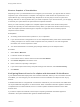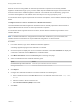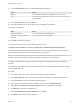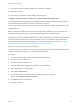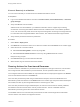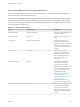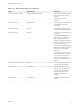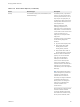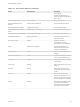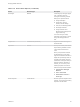7.1
Table Of Contents
- Managing vRealize Automation
- Contents
- Managing vRealize Automation
- Updated Information
- Managing vRealize Automation
- Broadcast a Message on the Message Board Portlet
- Starting Up and Shutting Down vRealize Automation
- Updating vRealize Automation Certificates
- Extracting Certificates and Private Keys
- Replace Certificates in the vRealize Automation appliance
- Replace the Infrastructure as a Service Certificate
- Replace the IaaS Manager Service Certificate
- Updating the vRealize Automation Appliance Management Site Certificate
- Replace a Management Agent Certificate
- Change the Polling Method for Certificates
- Managing the vRealize Automation Postgres Appliance Database
- Backup and Recovery for vRealize Automation Installations
- Configuring the Customer Experience Improvement Program for vRealize Automation
- Adjusting System Settings
- Monitoring vRealize Automation
- Monitoring and Managing Resources
- Bulk Import, Update, or Migrate Virtual Machines
- Managing Machines
- Managing Virtual Machines
- Running Actions for Provisioned Resources
Table 1‑15. Action Menu Options (Continued)
Action Resource Type Description
Reconfigure Machine A business group manager, support
user, or machine owner can
reconfigure the following machine
settings on a vSphere machine:
n
Change description
n
Change CPU, memory,
network, and disk settings
n
Add, edit, and delete properties
n
Reconfigure shutdown
n
Change machine owner
(Business group managers and
support users only)
You cannot change a storage
reservation policy if doing so would
change the storage profile on a
disk.
Register VDI Virtual Machine (XenServer) Register the virtual disk image on
XenServer items.
Reprovision Machine Destroys the machine, then initiates
the provisioning workflow to create
a new machine with the same
name.
When you request that a machine
be reprovisioned, a known issue
might cause vRealize Automation to
display the reprovisioning status as
Complete in the catalog, when the
actual state is In Progress. After you
submit a request to reprovision a
machine, you can use any of the
following sequences to check the
status of the reprovisioned machine:
n
Infrastructure > Managed
Machines
n
Items > Item Details
n
Administration > Events >
Event Logs
Revert Snapshot Virtual Machine Revert to a previous snapshot of the
machine. You must have an existing
snapshot to use this action.
Managing vRealize Automation
VMware, Inc. 90