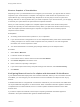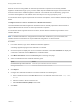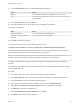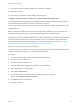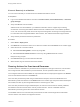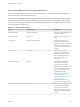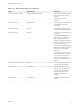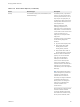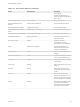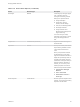7.1
Table Of Contents
- Managing vRealize Automation
- Contents
- Managing vRealize Automation
- Updated Information
- Managing vRealize Automation
- Broadcast a Message on the Message Board Portlet
- Starting Up and Shutting Down vRealize Automation
- Updating vRealize Automation Certificates
- Extracting Certificates and Private Keys
- Replace Certificates in the vRealize Automation appliance
- Replace the Infrastructure as a Service Certificate
- Replace the IaaS Manager Service Certificate
- Updating the vRealize Automation Appliance Management Site Certificate
- Replace a Management Agent Certificate
- Change the Polling Method for Certificates
- Managing the vRealize Automation Postgres Appliance Database
- Backup and Recovery for vRealize Automation Installations
- Configuring the Customer Experience Improvement Program for vRealize Automation
- Adjusting System Settings
- Monitoring vRealize Automation
- Monitoring and Managing Resources
- Bulk Import, Update, or Migrate Virtual Machines
- Managing Machines
- Managing Virtual Machines
- Running Actions for Provisioned Resources
Action Menu Options for Provisioned Resources
Actions are changes that you can make to provisioned resources. The vRealize Automation actions are
used to manage the life cycle of the resources.
The options on the Action menu for a provisioned item include the actions specified on the blueprint and
might include custom menu operations created by your service architects. The available actions depend
on how your business group manager or tenant administrator configured the entitlement that contains the
resource on which the actions run.
Table 1‑15. Action Menu Options
Action Resource Type Description
Associate Floating IP Machine (OpenStack) Associate a floating IP address with
an Openstack machine.
Cancel Reconfigure Machine Cancel a running reconfiguration
action.
Change lease Deployment and Machine Change the number of days
remaining in the lease for either a
specific machine or for all resources
included in a deployment. If you do
not provide a value, the lease does
not expire.
Change Owner Deployment Change the owner of the
deployment and all the included
resources. Only Business group
managers and support users can
change the ownership of a
deployment.
Connect using VMRC Machine Connect to the virtual machine
using a VMRC 8.x application.
To use this action, the VMRC
application must be installed on the
local system of the service catalog
user who is running the action.
For installation and user
instructions, see VMware Remote
Console Documentation. To
download, see Download VMware
Remote Console.
The VMRC 8.x replaces the
previous VMware Remote Console.
Connect to remote console Machine Connect to the selected machine
using VMware Remote Console.
The virtual machine console
appears in the browser. The VMRC
8.x replaces the VMware Remote
Console.
Managing vRealize Automation
VMware, Inc. 86