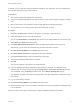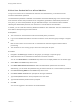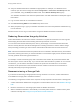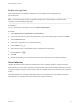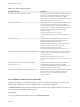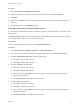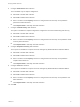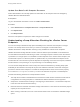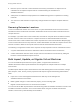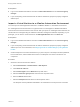7.1
Table Of Contents
- Managing vRealize Automation
- Contents
- Managing vRealize Automation
- Updated Information
- Managing vRealize Automation
- Broadcast a Message on the Message Board Portlet
- Starting Up and Shutting Down vRealize Automation
- Updating vRealize Automation Certificates
- Extracting Certificates and Private Keys
- Replace Certificates in the vRealize Automation appliance
- Replace the Infrastructure as a Service Certificate
- Replace the IaaS Manager Service Certificate
- Updating the vRealize Automation Appliance Management Site Certificate
- Replace a Management Agent Certificate
- Change the Polling Method for Certificates
- Managing the vRealize Automation Postgres Appliance Database
- Backup and Recovery for vRealize Automation Installations
- Configuring the Customer Experience Improvement Program for vRealize Automation
- Adjusting System Settings
- Monitoring vRealize Automation
- Monitoring and Managing Resources
- Bulk Import, Update, or Migrate Virtual Machines
- Managing Machines
- Managing Virtual Machines
- Running Actions for Provisioned Resources
Prerequisites
n
Log in to the vRealize Automation console as a fabric administrator and as a business group
manager.
n
If you are importing virtual machines that use static IP addresses, prepare a properly configured
address pool.
Import a Virtual Machine to a vRealize Automation Environment
You can import an unmanaged virtual machine to a VMware vRealize ™ Automation environment.
An unmanaged virtual machine exists in a hypervisor but is not managed in a vRealize Automation
environment and cannot be viewed in the console. After you import an unmanaged virtual machine, the
virtual machine is managed using the vRealize Automation management interface. Depending on your
privileges, you can see the virtual machine on the Managed Machines tab or the Items tab.
Prerequisites
n
Log in to the vRealize Automation console as a fabric administrator and as a business group
manager.
n
If you are importing virtual machines that use static IP addresses, prepare a properly configured
address pool. For more information, see Assigning a Static IP Address Range by Using Network
Profiles.
n
Create a blueprint for the virtual machine that you plan to import. This blueprint must be published,
have a valid owner, and be entitled to that owner. The blueprint must have no more than one
component.
Procedure
1 Generate a virtual machine CSV data file.
a Select Infrastructure > Administration > Bulk Imports.
b Click Generate CSV File.
c Select Unmanaged from the Machines drop-down menu.
d Select the Business group default value from the drop-down menu.
e Enter the Owner default value.
f Select the Blueprint default value from the drop-down menu.
The blueprint must be published and added to an entitlement for the import to be successful.
Managing vRealize Automation
VMware, Inc. 60