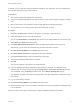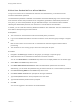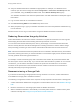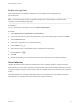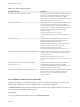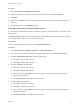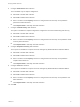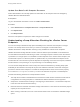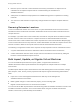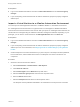7.1
Table Of Contents
- Managing vRealize Automation
- Contents
- Managing vRealize Automation
- Updated Information
- Managing vRealize Automation
- Broadcast a Message on the Message Board Portlet
- Starting Up and Shutting Down vRealize Automation
- Updating vRealize Automation Certificates
- Extracting Certificates and Private Keys
- Replace Certificates in the vRealize Automation appliance
- Replace the Infrastructure as a Service Certificate
- Replace the IaaS Manager Service Certificate
- Updating the vRealize Automation Appliance Management Site Certificate
- Replace a Management Agent Certificate
- Change the Polling Method for Certificates
- Managing the vRealize Automation Postgres Appliance Database
- Backup and Recovery for vRealize Automation Installations
- Configuring the Customer Experience Improvement Program for vRealize Automation
- Adjusting System Settings
- Monitoring vRealize Automation
- Monitoring and Managing Resources
- Bulk Import, Update, or Migrate Virtual Machines
- Managing Machines
- Managing Virtual Machines
- Running Actions for Provisioned Resources
10 Add your vRealize Automation credentials as appropriate. For example, on a Windows server
machine, open the server manager and select Configuration > Local Users and Groups and add
your credentials, using a DOMAIN\username format, to the Remote Desktop Users group.
Your vRealize Automation user name and password are now valid credentials for subsequent login to
this machine.
11 Log out of the vCloud Air or vCloud Director machine.
12 Click Connect Using RDP from the Actions drop-down menu.
13 When prompted to log in, type your vRealize Automation user name and password credentials to log
in to the machine.
Machine owners can now log in to the machine using their vRealize Automation credentials.
Reducing Reservation Usage by Attrition
Fabric administrators can reduce the number of machines on a particular reservation over the long term
while keeping the reservation and the existing machines provisioned on it active.
You can reduce the reserved machine quota, memory, and storage of a virtual reservation below the
amount currently allocated. This allows management of existing machines to continue without change
while preventing provisioning of new machines until allocation falls below the new reserved amount.
Note Because virtual machines that are powered off are not included in allocated memory and machine
quota totals, reducing the memory or machine allocation of a reservation might prevent machines that are
currently powered off from being powered back on.
For example, consider a business group with a reservation that contains 20 provisioned machines that
are set to expire over the next 90 days. If you want to reduce this reservation by attrition to no more than
15 machines, you can edit the reservation to reduce the quota from 20 machines to 15. No further
machines can be provisioned on the reservation until the number of machines on the reservation is
naturally reduced by the upcoming expirations.
Decommissioning a Storage Path
If you are decommissioning a storage path and moving machines to a new one, a fabric administrator
must disable the storage path in vRealize Automation.
The following is a high-level overview of the sequence of steps required to decommission a storage path:
1 A fabric administrator disables the storage path on all reservations that use it. See Disable a Storage
Path.
2 Move the machines to a new storage path outside of vRealize Automation.
3 Wait for vRealize Automation to automatically run inventory data collection or initiate inventory data
collection manually. See Configure Compute Resource Data Collection.
Managing vRealize Automation
VMware, Inc. 53