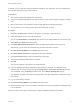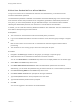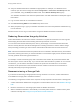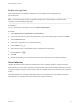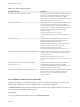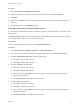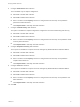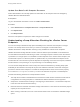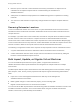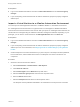7.1
Table Of Contents
- Managing vRealize Automation
- Contents
- Managing vRealize Automation
- Updated Information
- Managing vRealize Automation
- Broadcast a Message on the Message Board Portlet
- Starting Up and Shutting Down vRealize Automation
- Updating vRealize Automation Certificates
- Extracting Certificates and Private Keys
- Replace Certificates in the vRealize Automation appliance
- Replace the Infrastructure as a Service Certificate
- Replace the IaaS Manager Service Certificate
- Updating the vRealize Automation Appliance Management Site Certificate
- Replace a Management Agent Certificate
- Change the Polling Method for Certificates
- Managing the vRealize Automation Postgres Appliance Database
- Backup and Recovery for vRealize Automation Installations
- Configuring the Customer Experience Improvement Program for vRealize Automation
- Adjusting System Settings
- Monitoring vRealize Automation
- Monitoring and Managing Resources
- Bulk Import, Update, or Migrate Virtual Machines
- Managing Machines
- Managing Virtual Machines
- Running Actions for Provisioned Resources
Collect User Credentials for a vCloud Machine
To log in to an vCloud Air or vCloud Director machine as an administrator, you must discover the
machine's administrator password.
The administrator password is available on the Machine Information Details page. If the machine image
from which the machine was provisioned is not configured to generate the administrator password on
every boot, you can find the password using an alternate technique. For information about otherwise
obtaining the administrator password, see vCloud Air or vCloud Director documentation.
If needed, you can create the necessary vRealize Automation user credentials. The user credentials are
then valid for subsequent logins to that machine.
Prerequisites
n
The vCloud Air or vCloud Director machine has already been provisioned.
n
Log in to the vRealize Automation console as a machine owner, business group manager, or support
user.
n
RDP or SSH is active on the vCloud Air or vCloud Director machine image that will be used for
provisioning
n
The machines are in a security group in which the correct ports are open.
Procedure
1 Navigate to the Items page and filter on the groups you manage or a specific group.
2 Select the vCloud Air or vCloud Director machine in the list of machines.
You can click View Details on the Actions drop-down menu to display details such as machine type.
3 Select Edit in the Actions drop-down menu.
4 Click Show Administrator Password to obtain the administrator password of the machine.
Alternatively, you can obtain the password using an external vCloud Air or vCloud Director procedure.
5 Click Connect Using RDP from the Actions drop-down menu.
6 Click User another account when prompted for the login credentials.
7 Type LOCAL\Administrator when prompted for the user name.
8 Type the administrator password when prompted.
9 Click OK.
You are now logged in to the machine as an administrator.
Managing vRealize Automation
VMware, Inc. 52