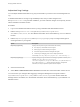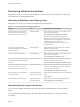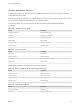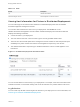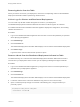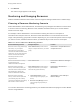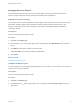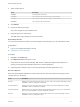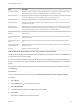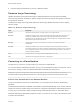7.1
Table Of Contents
- Managing vRealize Automation
- Contents
- Managing vRealize Automation
- Updated Information
- Managing vRealize Automation
- Broadcast a Message on the Message Board Portlet
- Starting Up and Shutting Down vRealize Automation
- Updating vRealize Automation Certificates
- Extracting Certificates and Private Keys
- Replace Certificates in the vRealize Automation appliance
- Replace the Infrastructure as a Service Certificate
- Replace the IaaS Manager Service Certificate
- Updating the vRealize Automation Appliance Management Site Certificate
- Replace a Management Agent Certificate
- Change the Polling Method for Certificates
- Managing the vRealize Automation Postgres Appliance Database
- Backup and Recovery for vRealize Automation Installations
- Configuring the Customer Experience Improvement Program for vRealize Automation
- Adjusting System Settings
- Monitoring vRealize Automation
- Monitoring and Managing Resources
- Bulk Import, Update, or Migrate Virtual Machines
- Managing Machines
- Managing Virtual Machines
- Running Actions for Provisioned Resources
6 Click and drag to portlet title bar to move to a different location.
Resource Usage Terminology
vRealize Automation uses explicit terminology to distinguish between resources that are available,
resources that have been set aside for specific usages, and resources that are actively being consumed
by provisioned machines.
The Resource Usage Terminology table explains the terminology vRealize Automation uses to display
resource usage.
Table 1‑12. Resource Usage Terminology
Term Description
Physical Indicates the actual memory or storage capacity of a compute resource.
Reserved Indicates the machine quota, memory, and storage capacity set aside for a reservation. For
example, if a compute resource has a physical capacity of 600 GB and there are three
reservations on it for 100 GB each, then the reserved storage of the compute resource is 300
GB and the storage reserved is 50 percent.
Managed Indicates that the machine is provisioned and currently under vRealize Automation
management.
Allocated Indicates the machine quota, memory, or storage resources actively being consumed by
provisioned machines. For example, consider a reservation with a machine quota of 10. If there
are 15 provisioned machines on it, but only 6 of them are currently powered on, the machine
quota is 60 percent allocated.
Used The Used column value always equals the Allocated column value.
Free Indicates the unused physical capacity on a storage path.
Connecting to a Cloud Machine
The first time you connect to a cloud machine you must log in as Administrator.
You can then add the credentials under which you log in to the vRealize Automation console as a user on
the machine, and log in under your vRealize Automation credentials from that point on.
Important If you are using Amazon Web Services, RDP, or SSH must be enabled on the Amazon
machine instance and the machines must be in a security group in which the correct ports are open.
Collect User Credentials for an Amazon Machine
To log in to an Amazon machine as an administrator, you must discover the machine's administrator
password.
The administrator password is available on the Machine Information Details page. If the Amazon machine
image from which the machine was provisioned is not configured to generate the administrator password
on every boot, you will need to find the password using an alternate technique. For information about
otherwise obtaining the administrator password, search on Connect to Your Amazon EC2 Instance topics
in Amazon documentation.
Managing vRealize Automation
VMware, Inc. 50