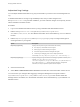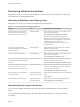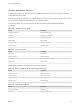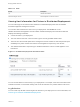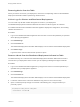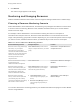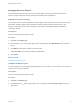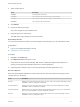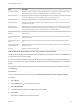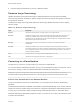7.1
Table Of Contents
- Managing vRealize Automation
- Contents
- Managing vRealize Automation
- Updated Information
- Managing vRealize Automation
- Broadcast a Message on the Message Board Portlet
- Starting Up and Shutting Down vRealize Automation
- Updating vRealize Automation Certificates
- Extracting Certificates and Private Keys
- Replace Certificates in the vRealize Automation appliance
- Replace the Infrastructure as a Service Certificate
- Replace the IaaS Manager Service Certificate
- Updating the vRealize Automation Appliance Management Site Certificate
- Replace a Management Agent Certificate
- Change the Polling Method for Certificates
- Managing the vRealize Automation Postgres Appliance Database
- Backup and Recovery for vRealize Automation Installations
- Configuring the Customer Experience Improvement Program for vRealize Automation
- Adjusting System Settings
- Monitoring vRealize Automation
- Monitoring and Managing Resources
- Bulk Import, Update, or Migrate Virtual Machines
- Managing Machines
- Managing Virtual Machines
- Running Actions for Provisioned Resources
Managing Resource Reports
You can add real-time resource reports to your Home page to monitor virtual, physical, and cloud
resource usage, change their layout, and export their data to other applications.
Add Reports to the Home Page
You can add one or more IaaS reports to your Home page. These real-time reports list your most recent
open tasks, catalog requests, provisioned items, and provisioned machines broken down by user,
blueprint, compute resource, and business group. Two reports also display updated summaries of
reclamation savings.
Prerequisites
Log in to the vRealize Automation console.
Procedure
1 Navigate to the Home page.
2
Click the Edit icon in the upper-right corner of the page and click Add Portlets in the drop-down
menu.
3 Click Add for each report to add to your Home page.
A disabled Add button indicates an already added report.
4 Click Close.
What to do next
Configure the Report Layout.
Configure the Report Layout
You can configure your Home page to display reports in one, two, three, or four columns. You can move a
report from one column to another.
Prerequisites
Log in to the vRealize Automation console.
Procedure
1 Navigate to the Home page.
2
Click the Edit icon (
) in the upper-right corner of the page and click Change Layout in the drop-
down menu.
Managing vRealize Automation
VMware, Inc. 47