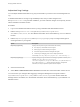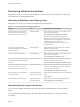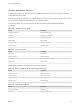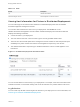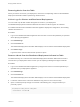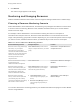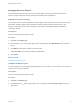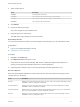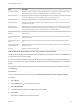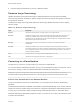7.1
Table Of Contents
- Managing vRealize Automation
- Contents
- Managing vRealize Automation
- Updated Information
- Managing vRealize Automation
- Broadcast a Message on the Message Board Portlet
- Starting Up and Shutting Down vRealize Automation
- Updating vRealize Automation Certificates
- Extracting Certificates and Private Keys
- Replace Certificates in the vRealize Automation appliance
- Replace the Infrastructure as a Service Certificate
- Replace the IaaS Manager Service Certificate
- Updating the vRealize Automation Appliance Management Site Certificate
- Replace a Management Agent Certificate
- Change the Polling Method for Certificates
- Managing the vRealize Automation Postgres Appliance Database
- Backup and Recovery for vRealize Automation Installations
- Configuring the Customer Experience Improvement Program for vRealize Automation
- Adjusting System Settings
- Monitoring vRealize Automation
- Monitoring and Managing Resources
- Bulk Import, Update, or Migrate Virtual Machines
- Managing Machines
- Managing Virtual Machines
- Running Actions for Provisioned Resources
Monitoring vRealize Automation
Depending on your role, you can monitor workflows or services, view event or audit logs, or collect logs
for all the hosts in a distributed deployment.
Monitoring Workflows and Viewing Logs
Depending on your role, you can monitor workflows and view activity logs.
Table 1‑5. Monitoring and Log Display Options
Objective Role Menu Sequence and Description
Display information about actions that
have occurred, such as the action type,
date and time of the action, and so on.
IaaS administrator Display default log information or control display content
using column and filter options.
Select Infrastructure > Monitoring > Audit Log.
The audit log provides details about the status of
managed virtual machines and activities performed on
these machines during reconfiguration. The log includes
information about machine provisioning,
vCloud Networking and Security, reclamation, and
reconfigure actions.
View the status of scheduled and
available Distributed Execution Manager
and other workflows.
IaaS administrator Display workflow status and optionally open a specific
workflow to display its details.
Select Infrastructure > Monitoring > DEM Status.
View and optionally export log data. IaaS administrator Display default log information or control display content
using column and filter options.
Select Infrastructure > Monitoring > Log.
View the status and history of executed
Distributed Execution Manager and other
workflows.
IaaS administrator Display workflow history and optionally open a specific
workflow to display its execution details.
Select Infrastructure > Monitoring > Workflow History.
Display a list of events, including event
type, time, user ID, and so on, and
optionally display an event details page.
System administrator View a list of events and their associated attributes, such
as run time, event description, tenant name, target type
and ID, and other characteristics.
Select Administration > Events > Event Logs.
Monitor the status of your requests and
view request details.
Tenant administrator or
business group manager
Display the status of requests that you are responsible for
or own.
Click Requests.
View information about recent events. IaaS administrator or
Tenant administrator
Display recent events for the currently logged in user.
Select Infrastructure > Recent Events
Monitoring Event Logs and Services
You can monitor vRealize Automation event logs and services to determine their current and historic
states.
For information about clearing logs by customizing data rollover settings, see Configuring vRealize
Automation.
Managing vRealize Automation
VMware, Inc. 42