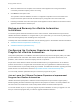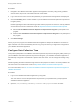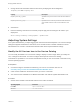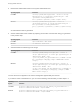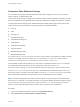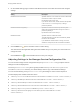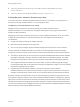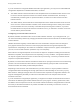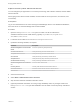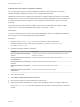7.1
Table Of Contents
- Managing vRealize Automation
- Contents
- Managing vRealize Automation
- Updated Information
- Managing vRealize Automation
- Broadcast a Message on the Message Board Portlet
- Starting Up and Shutting Down vRealize Automation
- Updating vRealize Automation Certificates
- Extracting Certificates and Private Keys
- Replace Certificates in the vRealize Automation appliance
- Replace the Infrastructure as a Service Certificate
- Replace the IaaS Manager Service Certificate
- Updating the vRealize Automation Appliance Management Site Certificate
- Replace a Management Agent Certificate
- Change the Polling Method for Certificates
- Managing the vRealize Automation Postgres Appliance Database
- Backup and Recovery for vRealize Automation Installations
- Configuring the Customer Experience Improvement Program for vRealize Automation
- Adjusting System Settings
- Monitoring vRealize Automation
- Monitoring and Managing Resources
- Bulk Import, Update, or Migrate Virtual Machines
- Managing Machines
- Managing Virtual Machines
- Running Actions for Provisioned Resources
2 Retrieve the authentication token for the system administrator user.
Operating System Command
Linux/Mac
curl https://$VCAC/identity/api/tokens --insecure -H "Accept:
application/json" -H 'Content-Type: application/json' --data
'{"username":"<Catalog Administrator
User>","password":"<password>","tenant":"vsphere.local"}'
Windows
curl https://%VCAC%/identity/api/tokens --insecure -H
"Accept:application/json" -H "Content-Type:application/json" --
data "{\"username\":\"<Catalog Administrator
User>\",\"password\":\"<password>\",\"tenant\":\"vsphere.local\"}
"
An authentication token is generated.
3 Set the authentication token variable by replacing <Auth Token> with the token string you generated
in the previous step.
Operating System Command
Linux/Mac
export AUTH="Bearer <Auth Token>"
Windows
set AUTH=Bearer <Auth Token>
4 Add the base64 encoded string for the image.
Operating System Command
Linux/Mac
curl https://$VCAC/catalog-service/api/icons --insecure -H
"Accept: application/json" -H 'Content-Type: application/json' -H
"Authorization: $AUTH" --data
'{"id":"cafe_default_icon_genericAllServices","fileName":"<filena
me>","contentType":"image/png","image":"<IMAGE DATA as base64
string>"}'
Windows
curl https://%VCAC%/catalog-service/api/icons --insecure -H
"Accept: application/json" -H "Content-Type: application/json" -H
"Authorization: %AUTH%" --data
"{\"id\":\"cafe_default_icon_genericAllServices\",\"fileName\":\"
<filename>\",\"contentType\":\"image/png\",\"image\":\"<IMAGE
DATA as base64 string>\"}"
The new services icon appears in the service catalog after approximately five minutes.
If you want to revert to the default icon, you can run the following command after you follow steps 1-3..
Operating
System Command
Linux/Mac
curl https://$VCAC/catalog-service/api/icons/cafe_default_icon_genericAllServices --
insecure -H "Authorization: $AUTH" --request DELETE
Windows
curl https://%VCAC%/catalog-service/api/icons/cafe_default_icon_genericAllServices --
insecure -H "Authorization: %AUTH%" --request DELETE
Managing vRealize Automation
VMware, Inc. 34