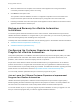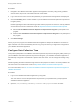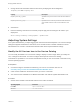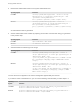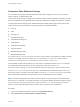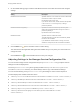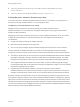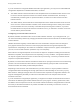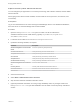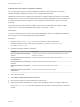7.1
Table Of Contents
- Managing vRealize Automation
- Contents
- Managing vRealize Automation
- Updated Information
- Managing vRealize Automation
- Broadcast a Message on the Message Board Portlet
- Starting Up and Shutting Down vRealize Automation
- Updating vRealize Automation Certificates
- Extracting Certificates and Private Keys
- Replace Certificates in the vRealize Automation appliance
- Replace the Infrastructure as a Service Certificate
- Replace the IaaS Manager Service Certificate
- Updating the vRealize Automation Appliance Management Site Certificate
- Replace a Management Agent Certificate
- Change the Polling Method for Certificates
- Managing the vRealize Automation Postgres Appliance Database
- Backup and Recovery for vRealize Automation Installations
- Configuring the Customer Experience Improvement Program for vRealize Automation
- Adjusting System Settings
- Monitoring vRealize Automation
- Monitoring and Managing Resources
- Bulk Import, Update, or Migrate Virtual Machines
- Managing Machines
- Managing Virtual Machines
- Running Actions for Provisioned Resources
Procedure
1 Navigate to the vRealize Automation appliance management console by using its fully qualified
domain name, https://vcac-va-hostname.domain.name:5480/.
2 Log in with the user name root and the password you specified when the appliance was deployed.
3 Click the Telemetry tab to choose whether to join the VMware Customer Experience Improvement
Program (CEIP).
Details regarding the data collected through CEIP and the purposes for which it is used by VMware
are set forth at the Trust & Assurance Center at http://www.vmware.com/trustvmware/ceip.html.
n
Select Join the VMware Customer Experience Improvement Program to participate in the
program.
n
Deselect Join the VMware Customer Experience Improvement Program to not participate in
the program.
4 Click Save Settings.
When you join the program, the vRealize Automation appliance attempts to establish a connection to
https://vmware.com and to automatically discover any proxy server that you might have configured for
your vRealize Automation appliance.
Configure Data Collection Time
This product participates in the VMware Customer Experience Improvement Program (CEIP). When you
join the VMware Customer Experience Improvement Program, your vRealize Automation appliance is
automatically configured to send data at a specific time each week. You can change this setting at any
time.
Details regarding the data collected through CEIP and the purposes for which it is used by VMware are
set forth at the Trust & Assurance Center at http://www.vmware.com/trustvmware/ceip.html.
For more information, see Join or Leave the VMware Customer Experience Improvement Program for
vRealize Automation.
Procedure
1 Log in to the vRealize Automation appliance by using SSH.
The user name is root and the password is the password you specified when you deployed the
vRealize Automation appliance.
2 Open the /etc/telemetry/telemetry-collector-vami.properties file in an editor.
Managing vRealize Automation
VMware, Inc. 32