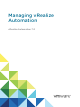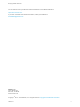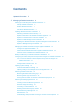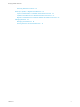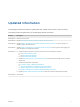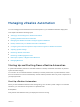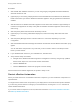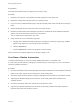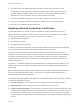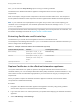7.0
Table Of Contents
- Managing vRealize Automation
- Contents
- Updated Information
- Managing vRealize Automation
- Starting Up and Shutting Down vRealize Automation
- Updating vRealize Automation Certificates
- Extracting Certificates and Private Keys
- Replace Certificates in the vRealize Automation appliance
- Replace the Infrastructure as a Service Certificate
- Replace the IaaS Manager Service Certificate
- Updating the vRealize Automation Appliance Management Site Certificate
- Replace a Management Agent Certificate
- Managing the vRealize Automation Postgres Appliance Database
- Backup and Recovery for vRealize Automation Installations
- Configuring the Customer Experience Improvement Program for vRealize Automation
- Adjusting System Settings
- Monitoring vRealize Automation
- Monitoring and Managing Resources
- Bulk Import, Update, or Migrate Virtual Machines
- Managing Machines
- Managing Virtual Machines
- Running Actions for Provisioned Resources
6 Shut down the primary vRealize Automation appliance and wait for the shutdown to finish.
If applicable, the primary vRealize Automation appliance is the one that contains the master, or
writeable, Appliance Database. Make a note of the name of the primary vRealize Automation
appliance. You use this information when you restart vRealize Automation.
7 Shut down the MSSQL virtual machines in any order and wait for the shutdown to finish.
8 If you are using a legacy standalone PostgreSQL database, also shut down that machine.
You shut down your vRealize Automation deployment.
Updating vRealize Automation Certificates
A system administrator can update or replace certificates for vRealize Automation components.
vRealize Automation contains three main components that use SSL certificates in order to facilitate
secure communication with each other. These components are as follows:
n
vRealize Automation appliance
n
IaaS website component
n
IaaS manager service component
In addition, your deployment can have certificates for the vRealize Automation appliance management
site. Also, each IaaS machine runs a Management Agent that uses a certificate.
Typically, self-signed certificates are generated and applied to these components during product
installation. You might need to replace a certificate to switch from self-signed certificates to certificates
provided by a certificate authority or when a certificate expires. When you replace a certificate for a
vRealize Automation component, trust relationships for other vRealize Automation components are
updated automatically.
For instance, in a distributed system with multiple instances of a vRealize Automation appliance, if you
update a certificate for one vRealize Automation appliance all other related certificates are updated
automatically.
Note vRealize Automation supports SHA2 certificates. The self-signed certificates generated by the
system use SHA-256 With RSA Encryption. You may need to update to SHA2 certificates due to
operating system or browser requirements.
The vRealize Automation appliance management console provides three options for updating or replacing
certificates for existing deployments:
n
Generate certificate - Use this option to have the system generate a self-signed certificate.
n
Import certificate - Use this option if you have a certificate that you want to use.
n
Provide certificate thumbprint - Use this option if you want to provide a certificate thumbprint to use
a certificate that is already deployed in the certificate store on the IaaS servers. Using this option will
not transmit the certificate from the virtual appliance to the IaaS servers. It enables users to deploy
existing certificates on IaaS servers without uploading them in the vRealize Automation management
console.
Managing vRealize Automation
VMware, Inc. 9