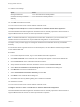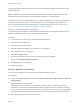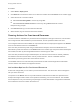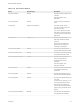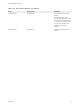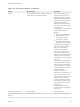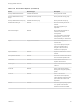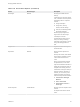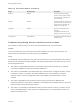7.0
Table Of Contents
- Managing vRealize Automation
- Contents
- Updated Information
- Managing vRealize Automation
- Starting Up and Shutting Down vRealize Automation
- Updating vRealize Automation Certificates
- Extracting Certificates and Private Keys
- Replace Certificates in the vRealize Automation appliance
- Replace the Infrastructure as a Service Certificate
- Replace the IaaS Manager Service Certificate
- Updating the vRealize Automation Appliance Management Site Certificate
- Replace a Management Agent Certificate
- Managing the vRealize Automation Postgres Appliance Database
- Backup and Recovery for vRealize Automation Installations
- Configuring the Customer Experience Improvement Program for vRealize Automation
- Adjusting System Settings
- Monitoring vRealize Automation
- Monitoring and Managing Resources
- Bulk Import, Update, or Migrate Virtual Machines
- Managing Machines
- Managing Virtual Machines
- Running Actions for Provisioned Resources
Table 1‑14. Action Menu Options (Continued)
Action Resource Type Description
Shutdown Machine Shut down the guest operating
system and power off the machine.
To use this action, VMware Tools
must be installed.
Suspend Machine Pause the machine so that it cannot
be used and does not consume any
system resources other than the
storage it is currently using.
Unregister Machine Remove the machine from the
inventory.
Unregistered machines are not
destroyed, but they are not usable.
Unregister VDI Virtual Machine Unregister the virtual disk image on
XenServer items.
Troubleshooting Missing Actions in the Resource Actions Menu
As a machine or resource owner, you do not see all entitled actions for a provisioned item.
Problem
In an environment where you know that an action was entitled for your user or business group, you
expect to see all actions when you select an item in your Items list.
Cause
The availability of actions depends on the type of provisioned resource, operational state of the resource,
and how it was configured and made available. The following list provides some reasons why you do not
see all configured actions.
n
The action is not applicable based on the current state of the provisioned resource. For example,
Power Off is available only when the machine is powered on.
n
The action is not applicable to the selected item type. If the item does not support the action, it does
not appear in the list. For example, the Create Snapshot action is not available for a physical
machine, and the Connect by Using RDP action is not available if the selected item is a Linux
machine.
n
The action is applicable for the provisioned resource type, but the action is disabled in the
Infrastructure blueprint. If the action is disabled, it never appears as an available action for any of the
items that were provisioned using the blueprint.
n
The action is not included in the entitlement used to provision the item on which you need to run the
action. Only entitled actions, either as part of an IaaS blueprint or as an XaaS resource action, can
appear in the Actions menu.
Managing vRealize Automation
VMware, Inc. 85