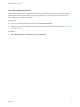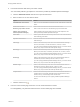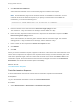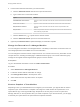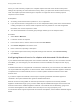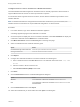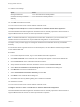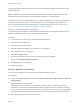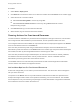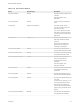7.0
Table Of Contents
- Managing vRealize Automation
- Contents
- Updated Information
- Managing vRealize Automation
- Starting Up and Shutting Down vRealize Automation
- Updating vRealize Automation Certificates
- Extracting Certificates and Private Keys
- Replace Certificates in the vRealize Automation appliance
- Replace the Infrastructure as a Service Certificate
- Replace the IaaS Manager Service Certificate
- Updating the vRealize Automation Appliance Management Site Certificate
- Replace a Management Agent Certificate
- Managing the vRealize Automation Postgres Appliance Database
- Backup and Recovery for vRealize Automation Installations
- Configuring the Customer Experience Improvement Program for vRealize Automation
- Adjusting System Settings
- Monitoring vRealize Automation
- Monitoring and Managing Resources
- Bulk Import, Update, or Migrate Virtual Machines
- Managing Machines
- Managing Virtual Machines
- Running Actions for Provisioned Resources
Procedure
1 Select Items > Deployment.
2 Click Actions in the machine name row or select the machine and click Actions on its machine page.
3 Select the remote connection method.
n
Select Connect Using RDP to connect by using RDP.
n
Select Connect to remote console to connect by using VMware Remote Console.
Respond to any prompts.
4 Click Connect and log in to the machine as directed.
5 When finished, log out and close the browser window.
Running Actions for Provisioned Resources
The actions that are available for a provisioned resource depend on the type of resource, how the action
was configured and made available for provisioned items, and the operational state of the item.
The configured actions that are available for a provisioned machine or deployment appear in the Actions
menu for the selected resource on the Items tab.
If the item was provisioned by IaaS using an IaaS machine blueprint, the list of available actions is
determined by what was selected on the Actions tab for the machine type component when the blueprint
was created, and then by what is applicable based on machine type or state.
If the item was provisioned using an XaaS blueprint, the resource actions must be created, published,
and entitled in the same service that is used to provision the item. The list of available actions is
determined by the item type and the current state of the item.
The available actions for an item that was provisioned as an IaaS machine might also include XaaS
resource actions if the actions are mapped to the item.
Action Menu Options for Provisioned Resources
Actions are changes that you can make to provisioned resources. The actions are used to manage the
life cycle of the resources.
The options on the Action menu for a provisioned item include the actions that were specified on the
blueprint and might include custom menu operations created by your service architects. The available
actions depend on how your business group manager or tenant administrator configured the entitlement
that contains the resource on which the actions run.
Managing vRealize Automation
VMware, Inc. 79