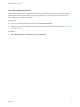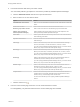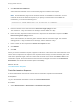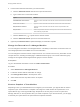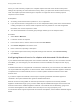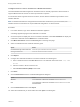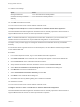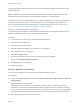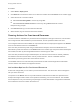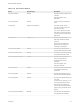7.0
Table Of Contents
- Managing vRealize Automation
- Contents
- Updated Information
- Managing vRealize Automation
- Starting Up and Shutting Down vRealize Automation
- Updating vRealize Automation Certificates
- Extracting Certificates and Private Keys
- Replace Certificates in the vRealize Automation appliance
- Replace the Infrastructure as a Service Certificate
- Replace the IaaS Manager Service Certificate
- Updating the vRealize Automation Appliance Management Site Certificate
- Replace a Management Agent Certificate
- Managing the vRealize Automation Postgres Appliance Database
- Backup and Recovery for vRealize Automation Installations
- Configuring the Customer Experience Improvement Program for vRealize Automation
- Adjusting System Settings
- Monitoring vRealize Automation
- Monitoring and Managing Resources
- Bulk Import, Update, or Migrate Virtual Machines
- Managing Machines
- Managing Virtual Machines
- Running Actions for Provisioned Resources
For information about supported versions of Chrome, see the VMware vRealize Support Matrix on the
VMware Web site.
Note If vRealize Automation is configured with a trusted SSL certificate for your environment, then
VMware Remote Console does not require additional configuration on client browsers.
On Windows, Chrome and Internet Explorer use the same certificate store. This means that certificates
that are trusted by Internet Explorer are also trusted by Chrome. To establish trusted certificates for
Chrome, import them through Internet Explorer. For information about this procedure, see Configure
Internet Explorer to Trust a Certificate for vRealize Automation Appliance.
When you complete the procedure, restart Chrome.
To permanently trust a certificate on the Macintosh operating system, download the certificate file and
install the certificate as trusted in your certificate management tool.
Procedure
1 In a Chrome browser, log in to the vRealize Automation appliance.
2 Click the icon in the address bar.
3 Click the certificate information link.
4 Save the certificate by dragging the certificate icon to the desktop.
5 Start the Keychain Access application.
6 Select File > Import Items.
7 On the Keychain Access screen, select the certificate file you saved earlier.
Set the value of Destination Key to System.
8 Click Open to import the certificate.
9 Restart the browser.
Connect Remotely to a Machine
You can connect remotely to a machine from the vRealize Automation console.
Prerequisites
n
Log in to the vRealize Automation console as a machine owner, tenant administrator, or business
group manager.
n
Verify that VMware Tools is installed.
VMware Tools must be installed on your vRealize Automation client to support fully functioning
access when connecting with VMware Remote Console. If VMware Tools is not installed, problems
occur, such as the mouse pointer and mouse keys not working after connecting to the target machine.
For information about supported VMware Tools versions, see vRealize Automation Support Matrix.
n
Verify that the provisioned machine is powered on.
Managing vRealize Automation
VMware, Inc. 78