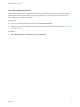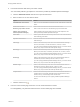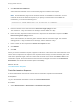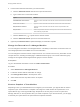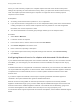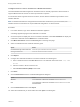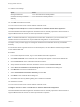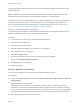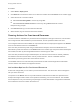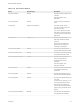7.0
Table Of Contents
- Managing vRealize Automation
- Contents
- Updated Information
- Managing vRealize Automation
- Starting Up and Shutting Down vRealize Automation
- Updating vRealize Automation Certificates
- Extracting Certificates and Private Keys
- Replace Certificates in the vRealize Automation appliance
- Replace the Infrastructure as a Service Certificate
- Replace the IaaS Manager Service Certificate
- Updating the vRealize Automation Appliance Management Site Certificate
- Replace a Management Agent Certificate
- Managing the vRealize Automation Postgres Appliance Database
- Backup and Recovery for vRealize Automation Installations
- Configuring the Customer Experience Improvement Program for vRealize Automation
- Adjusting System Settings
- Monitoring vRealize Automation
- Monitoring and Managing Resources
- Bulk Import, Update, or Migrate Virtual Machines
- Managing Machines
- Managing Virtual Machines
- Running Actions for Provisioned Resources
Configure Firefox to Trust a Certificate for vRealize Automation
Untrusted vRealize Automation appliance certificates must be manually imported to client browsers to
support VMware Remote Console on clients provisioned on vSphere.
For information about supported versions of Firefox, see the VMware vRealize Support Matrix on the
VMware Web site.
Note If vRealize Automation is configured with a trusted SSL certificate for your environment, then
VMware Remote Console does not require additional configuration on client browsers.
Procedure
1 In a Firefox browser, log in to the vRealize Automation appliance.
A message appears saying that the certificate is not trusted.
2 Choose the option to display the current connection information. Click View Certificate to display the
current SSL certificate and click Detail in the Certificate Viewer.
3 Click More Information and click the Security tab on the Page Info page.
4 Select a certificate from the Certificate Hierarchy pane.
Option Action
Certificate Authority issued certificates Select the top-level vRealize Automation certificate.
Self-signed certificates Select the vRealize Automation certificate.
5 Click Export.
6 Configure the certificate information in the Save Certificate To File dialog box.
a Enter a certificate name in the Save As text box. The certificate name must end in .crt, .cert,
or .cer.
b Select a location in which to save the file.
c Select X.509 Certificate (PEM) as the format.
7 Click Save.
8 Click the Authorities tab in the Certificate Management dialog box.
Option Action
Windows Select Preference > Advanced > Certificates from the Firefox menu.
iOS Select Preference > Advanced > Certificates from the Firefox menu and click
View Certificates.
9 Click the Authorities tab and click Import.
10 Select the certificate file you saved earlier and click Open in the dialog box.
Managing vRealize Automation
VMware, Inc. 76