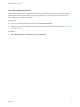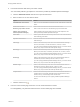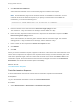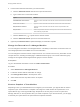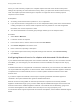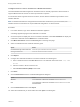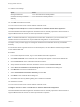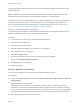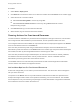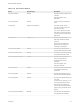7.0
Table Of Contents
- Managing vRealize Automation
- Contents
- Updated Information
- Managing vRealize Automation
- Starting Up and Shutting Down vRealize Automation
- Updating vRealize Automation Certificates
- Extracting Certificates and Private Keys
- Replace Certificates in the vRealize Automation appliance
- Replace the Infrastructure as a Service Certificate
- Replace the IaaS Manager Service Certificate
- Updating the vRealize Automation Appliance Management Site Certificate
- Replace a Management Agent Certificate
- Managing the vRealize Automation Postgres Appliance Database
- Backup and Recovery for vRealize Automation Installations
- Configuring the Customer Experience Improvement Program for vRealize Automation
- Adjusting System Settings
- Monitoring vRealize Automation
- Monitoring and Managing Resources
- Bulk Import, Update, or Migrate Virtual Machines
- Managing Machines
- Managing Virtual Machines
- Running Actions for Provisioned Resources
When you create a memory snapshot, the snapshot captures the state of the virtual machine power
settings and, optionally, the virtual machine's memory. When you capture the virtual machine's memory
state, the snapshot operation takes longer to complete. You might also see a momentary lapse in
response over the network.
Prerequisites
n
An existing virtual machine that is powered on, off, or suspended.
n
If your virtual machine is configured for one or more independent disks, power off the machine before
creating a snapshot. You cannot create a snapshot when it is powered on. For disk configuration
information, see Custom Properties V Table.
n
Your tenant administrator or business group manager entitled you to the snapshot action.
Procedure
1 Select Items > Machines.
2 Locate the machine to snapshot.
3 In the Actions column, click the down arrow and click View Details.
4 Click Create Snapshot in the Actions menu.
5 Enter a name and, optionally, a description.
6 If you want to capture the memory and power settings of the machine, select Include memory.
7 Click Submit.
Configuring Remote Consoles for vSphere with Untrusted SSL Certificates
If your vRealize Automation deployment uses untrusted certificates, before you can use remote consoles
with VMRC, you must configure your client browser to trust the certificate, The steps to do this vary by
browser.
If vRealize Automation is configured with a trusted SSL certificate for your environment, then VMRC does
not require additional configuration on client browsers. When a vRealize Automation appliance certificate
is replaced and is a trusted certificate, there is no need to update certificate information for the Web
browser client.
If you want to replace the certificate, see the topic on replacing a vRealize Automation appliance
certificate in the System Administration guide for vRealize Automation.
Remote connections using VMRC for machines provisioned on vSphere are secured by vRealize
Appliance certificates through a proxy console. VMRC requires WebSockets support in the browser and
browsers must trust the vRealize Appliance certificate. The certificate can be obtained by going to the
root-level virtual appliance at an address of the form https://vra-va.eng.mycompany.com/.
For information about support requirements for browsers and vSphere, see the VMware vRealize Support
Matrix.
Managing vRealize Automation
VMware, Inc. 75