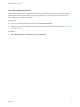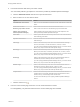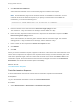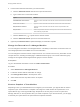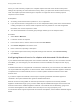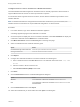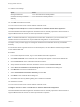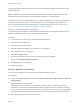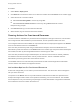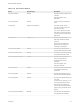7.0
Table Of Contents
- Managing vRealize Automation
- Contents
- Updated Information
- Managing vRealize Automation
- Starting Up and Shutting Down vRealize Automation
- Updating vRealize Automation Certificates
- Extracting Certificates and Private Keys
- Replace Certificates in the vRealize Automation appliance
- Replace the Infrastructure as a Service Certificate
- Replace the IaaS Manager Service Certificate
- Updating the vRealize Automation Appliance Management Site Certificate
- Replace a Management Agent Certificate
- Managing the vRealize Automation Postgres Appliance Database
- Backup and Recovery for vRealize Automation Installations
- Configuring the Customer Experience Improvement Program for vRealize Automation
- Adjusting System Settings
- Monitoring vRealize Automation
- Monitoring and Managing Resources
- Bulk Import, Update, or Migrate Virtual Machines
- Managing Machines
- Managing Virtual Machines
- Running Actions for Provisioned Resources
4 Click Reclaim Virtual Machine.
Virtual machines selected on the current results page are included in the request.
Note The Reclamation page can list machines that are not available for reclamation, such as
machines for which the lease has expired. If you specify a machine that is not available for
reclamation, you receive the following error:
Selection Error: Virtual machine name is not in valid state for reclamation.
5 Enter the duration of the new lease in the New lease length (days) text box.
The minimum is 1 day, the maximum is 365 days, and the default is 7 days.
6 Enter how many days the machine owner has to respond to the reclamation request in the Wait
before forcing lease (days) text box.
At the end of that time, the machine gets a new lease with the new lease length. The minimum
waiting period is 1 day, the maximum is 365 days, and the default is 3 days.
7 Enter a reason for the request in the Reason for request text box.
8 Click Submit.
9 Click OK.
When you send a reclamation request, it appears in the Inbox of the owner of the virtual machine. If the
owner does not respond to the request in the required number of days, the virtual machine gets a new
lease of the specified length, unless its current lease is shorter. If the owner clicks Item in Use on the
reclamation request, the virtual machine's lease remains unchanged. If the owner clicks Release for
Reclamation, the virtual machine lease expires immediately.
What to do next
Track Reclamation Requests.
Track Reclamation Requests
A tenant administrator can track the current state of reclamation requests and other details.
Prerequisites
Log in to the vRealize Automation console as a tenant administrator.
Procedure
1 Select Administration > Reclamation > Reclamation Requests.
Managing vRealize Automation
VMware, Inc. 73